Account
This tab contains a list of your clients' invoices with detailed information about them. Invoices are generated on the Finance - Deposit tab.
To open this tab, select Clients → Finances in the side menu and select ACCOUNT tab.
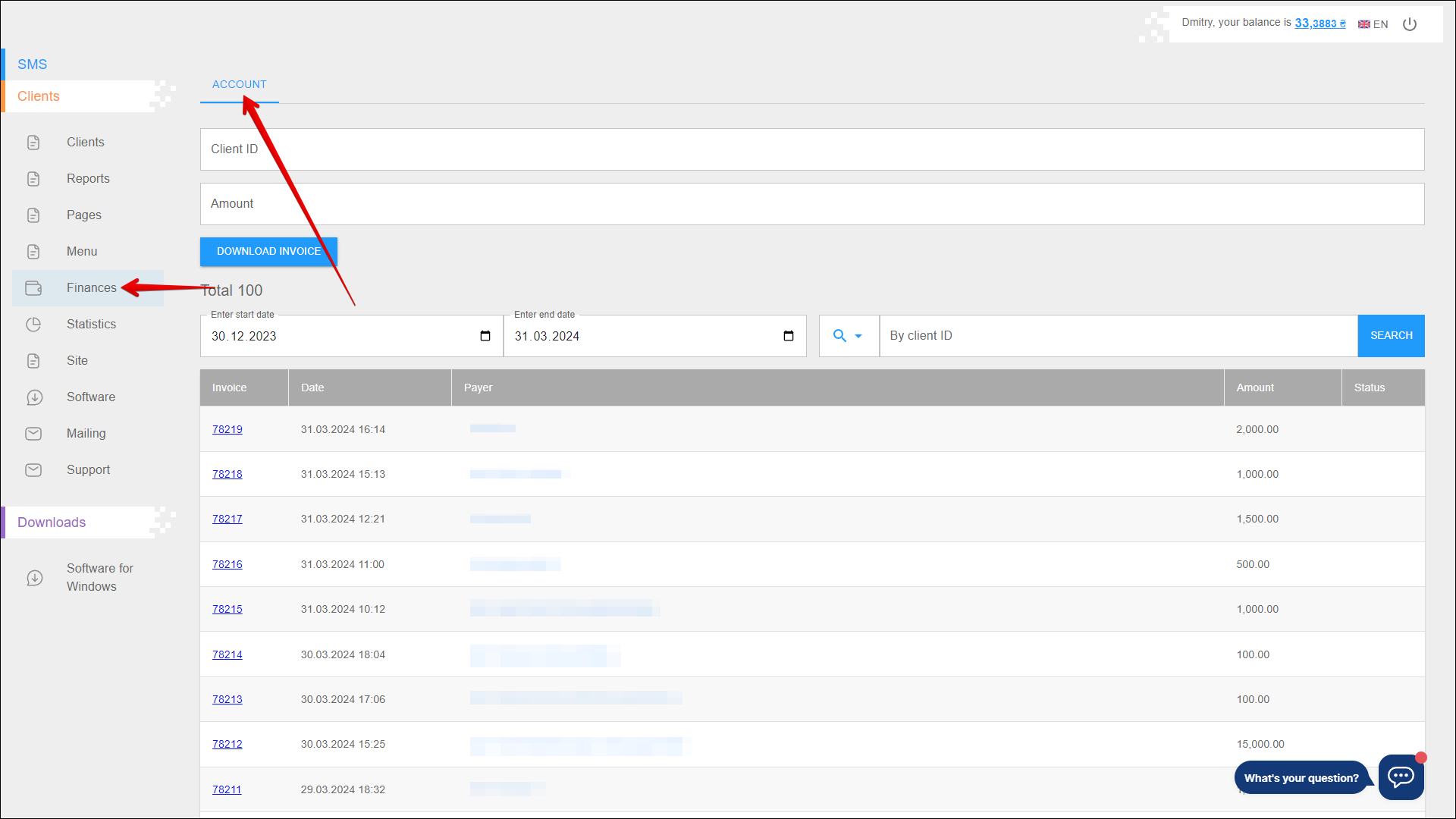
Downloading an invoice
To download a client's invoice, follow these actions:
| № | Action |
|---|---|
| 1 | Enter Client ID |
| 2 | Enter the Amount of the invoice |
Click the DOWNLOAD INVOICE button.
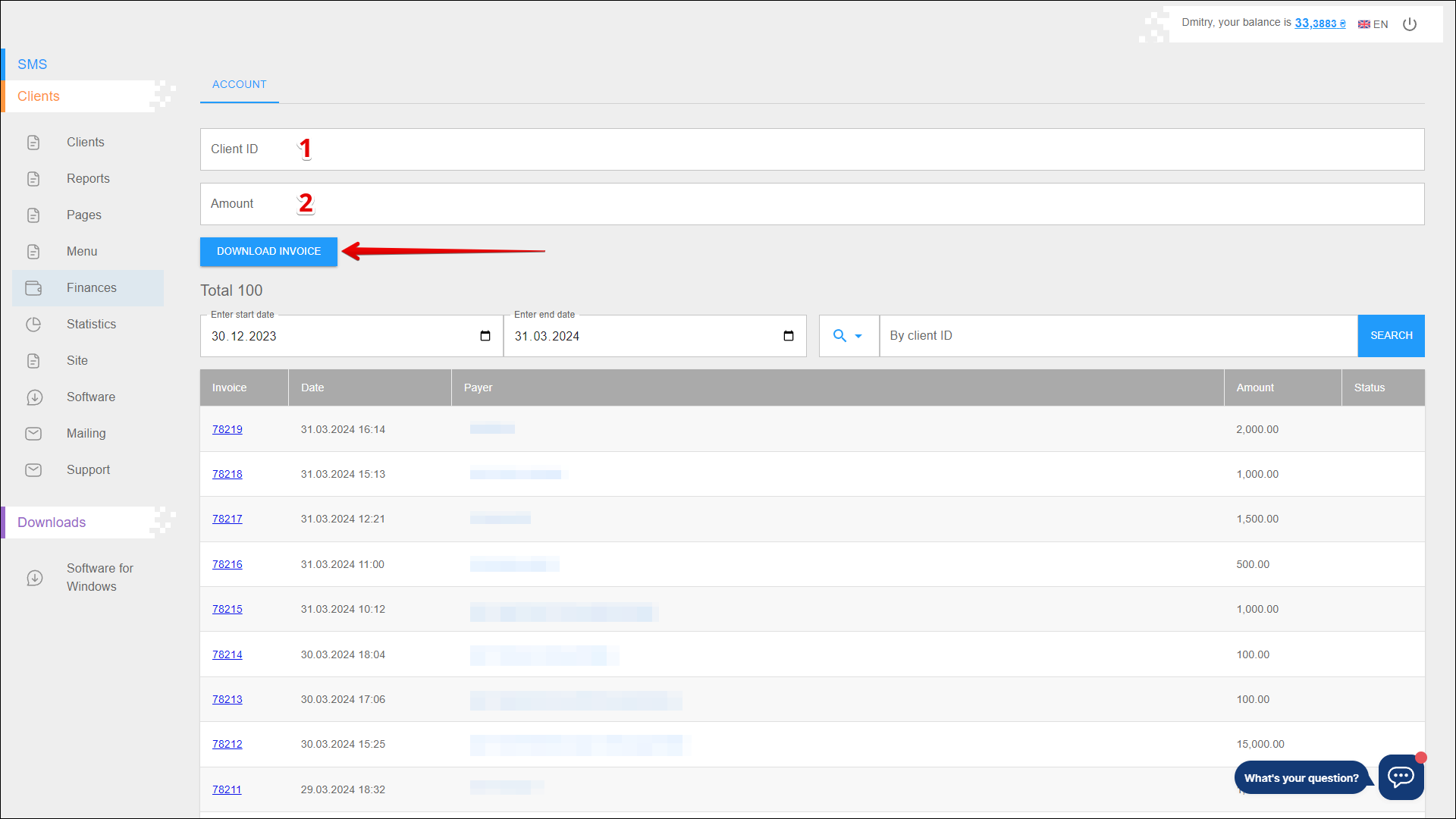
Period selection
To select the time period for which you want to display invoices, follow the steps below:
| № | Action |
|---|---|
| 1 | Enter the start date. You can enter the date manually or select it in the calendar, to do this, click the Calendar icon on the right side of the field |
| 2 | Enter the end date. You can enter the date manually or select it in the calendar, to do this, click the Calendar icon on the right side of the field |
After selecting a date, the page will be refreshed to display invoices for the specified period.
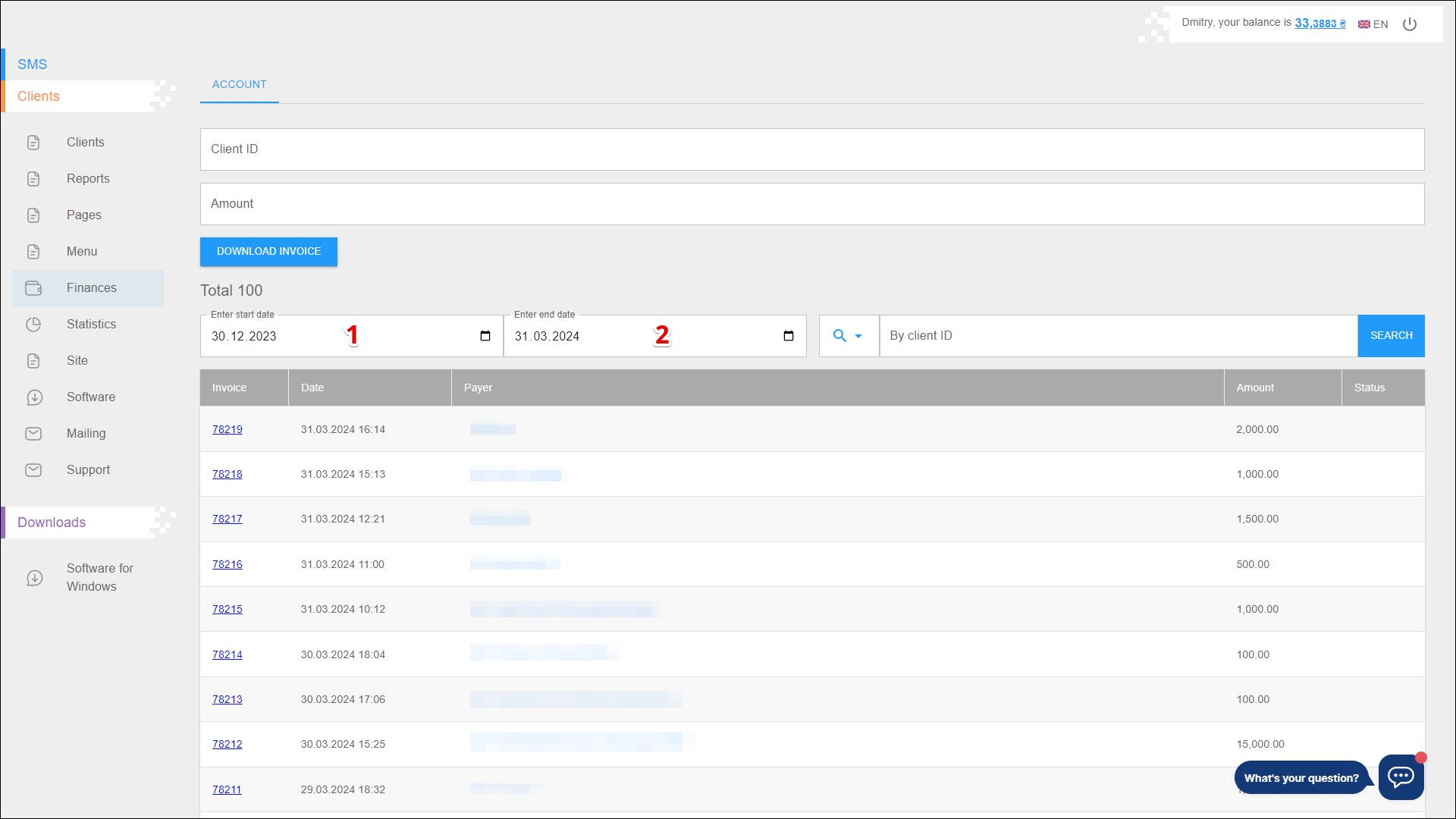
Search
You can also search for specific invoices by Client ID. To search for invoices, follow the steps below:
| № | Action |
|---|---|
| 1 | Specify a search parameter: |
| 2 | Enter the parameter value to search for the invoices |
Next, click SEARCH, the page will be refreshed and invoices for the specified parameters will be displayed.
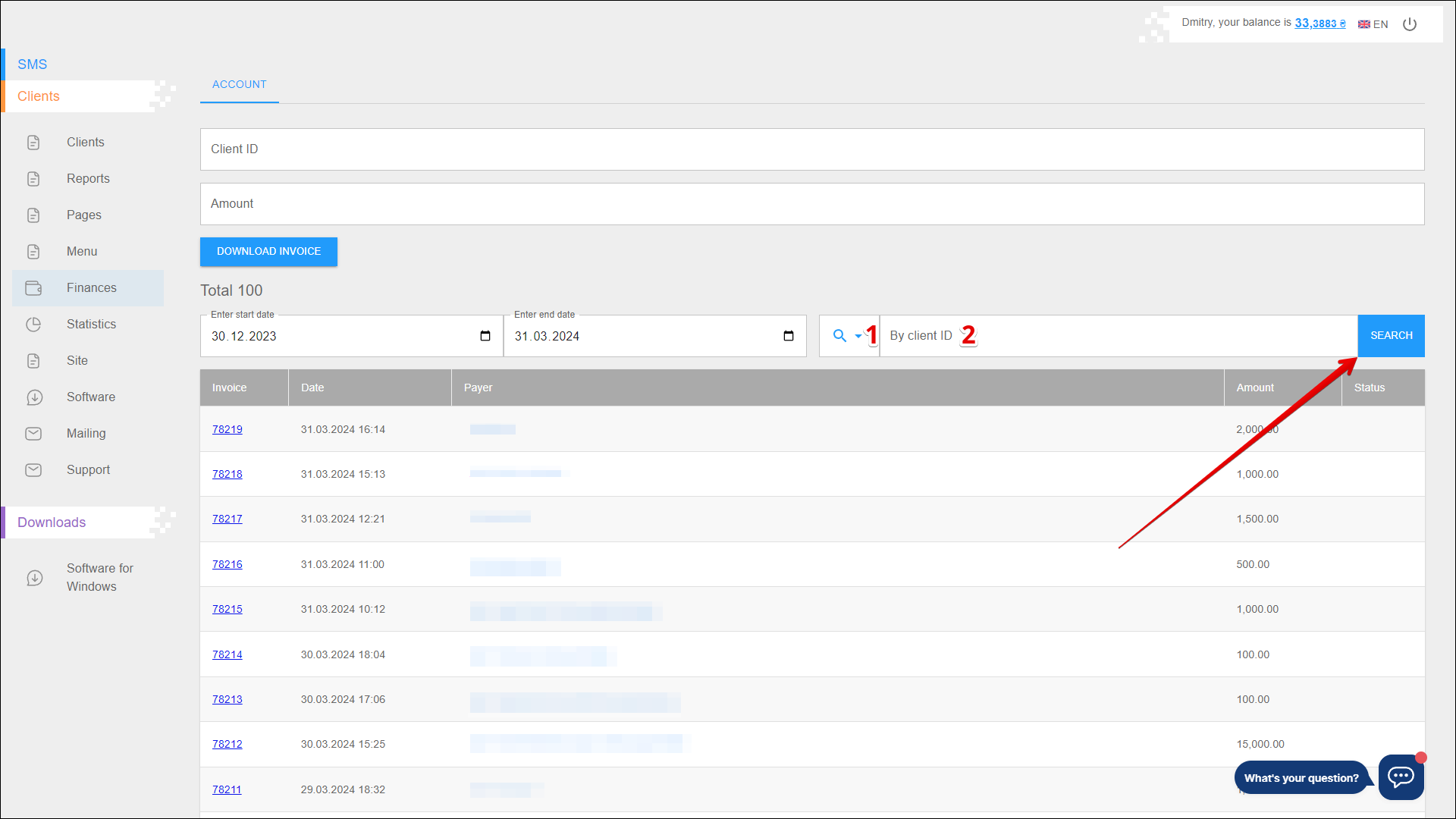
Invoice list
All your clients' invoices are located in the table on the ACCOUNT tab. The data is arranged in separate columns:
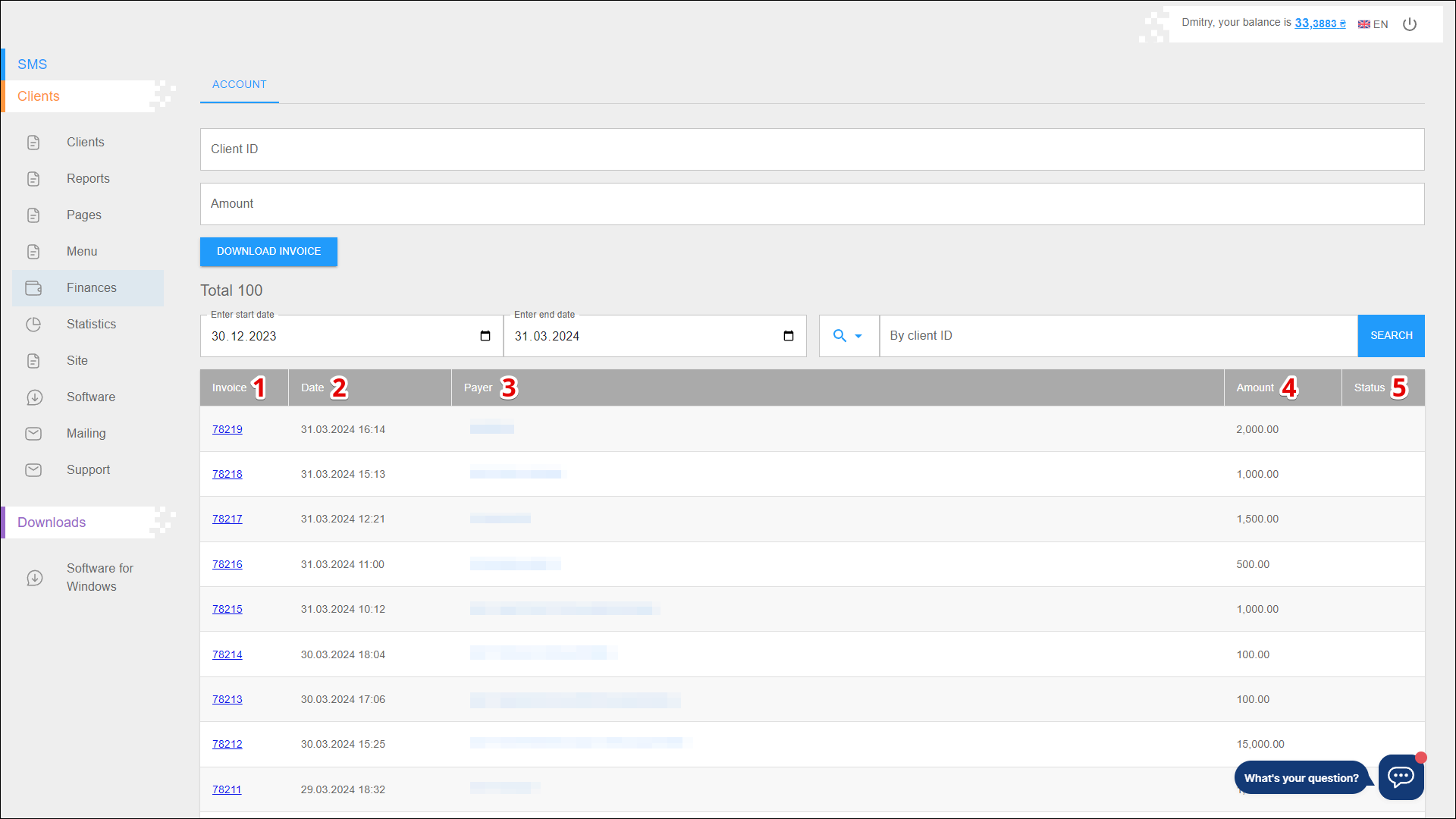
| № | Column | Description |
|---|---|---|
| 1 | Invoice | Invoice number |
| 2 | Data | Date of invoice creation |
| 3 | Payer | Payer's name |
| 4 | Amount | The amount of the invoice |
| 5 | Status | Current invoice status |