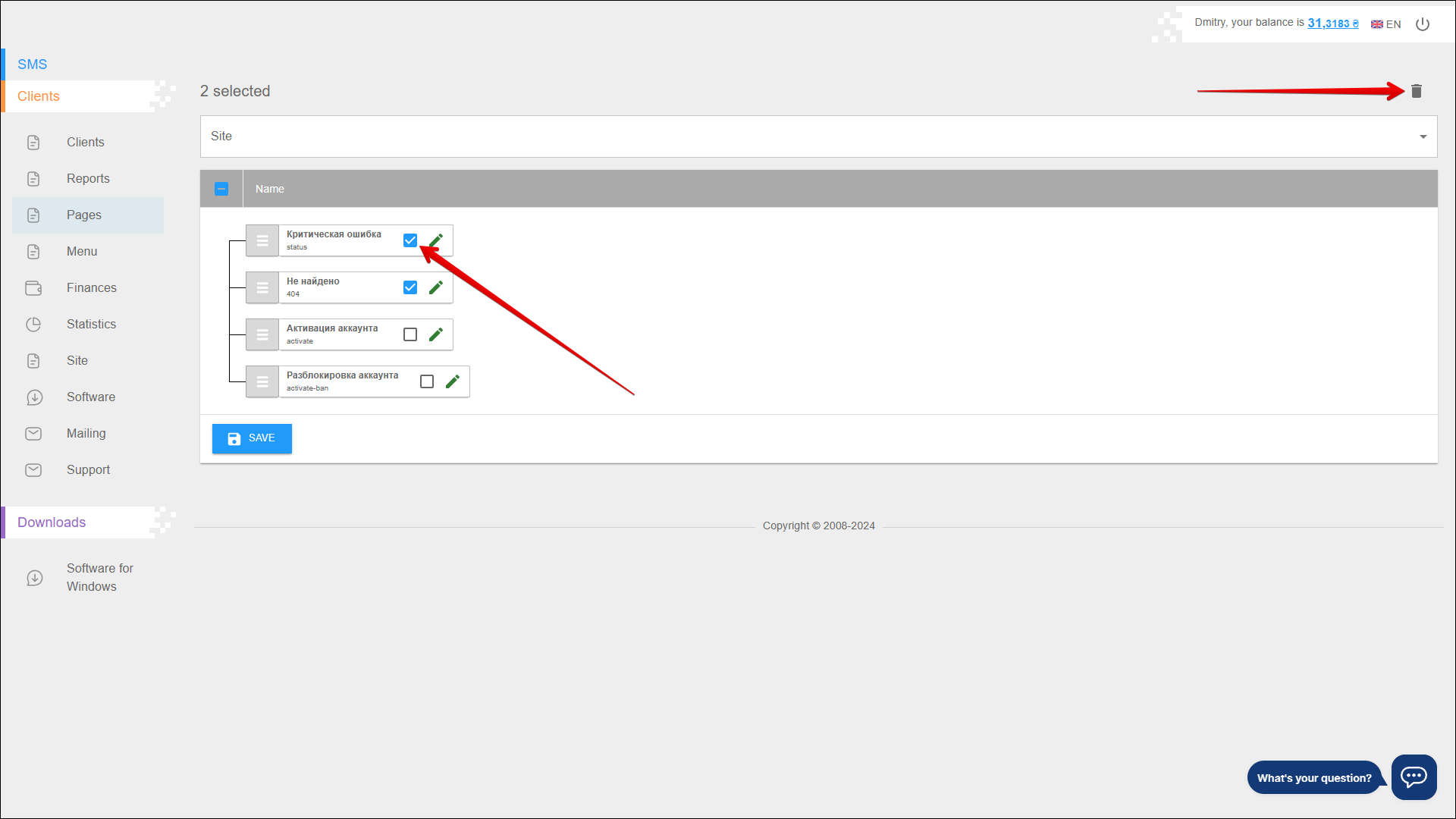Pages
This section is provided for creating new pages of the site, and also allows you to edit and delete existing pages.
To open this section, select Clients → Pages in the side menu.
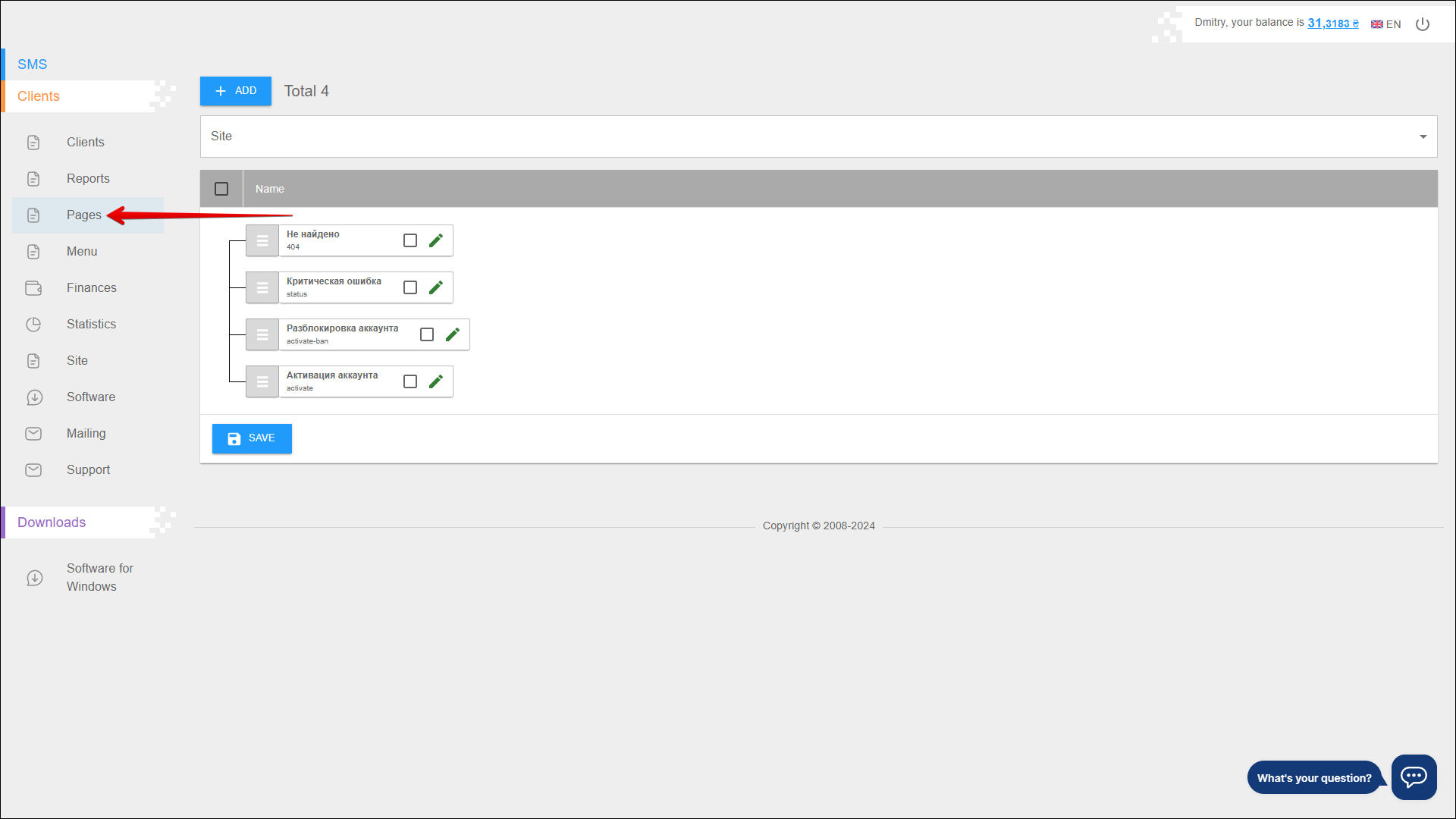
Add page
To add a new page, click the + ADD button in the upper left corner of the page.
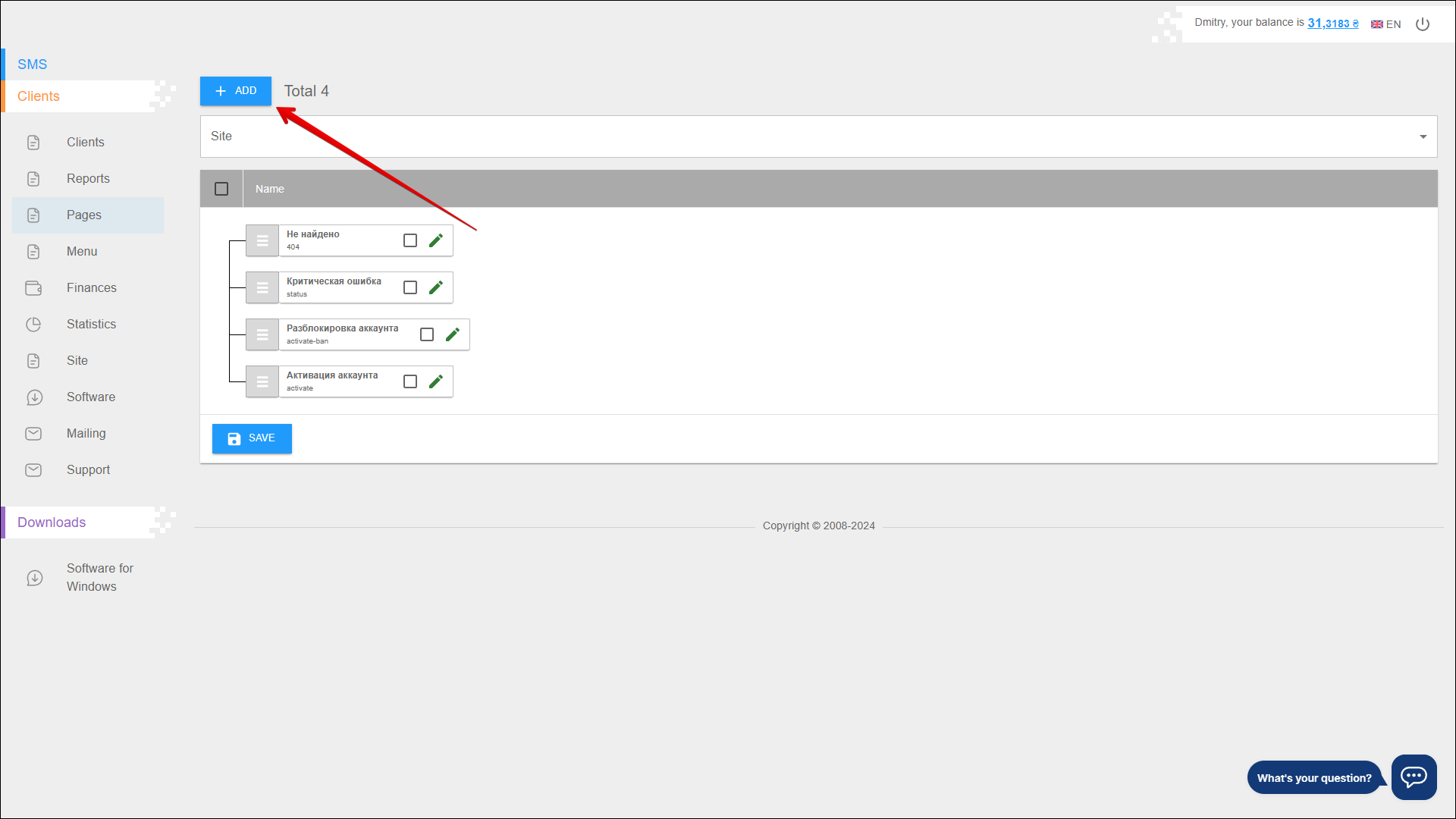
Next, follow the steps below:
| № | Action |
|---|---|
| 1 | Select from the list the site for which you want to add a page |
| 2 | Specify the location of the page: |
| 3 | Specify the URL of the new page |
| 4 | Select the type of new page: |
| 5 | Specify a forwarding address |
| 6 | Check the Active checkbox to activate the page |
| 7 | Check the Nofollow checkbox if it is necessary for links to activate the nofollow parameter |
| 8 | Specify the page priority |
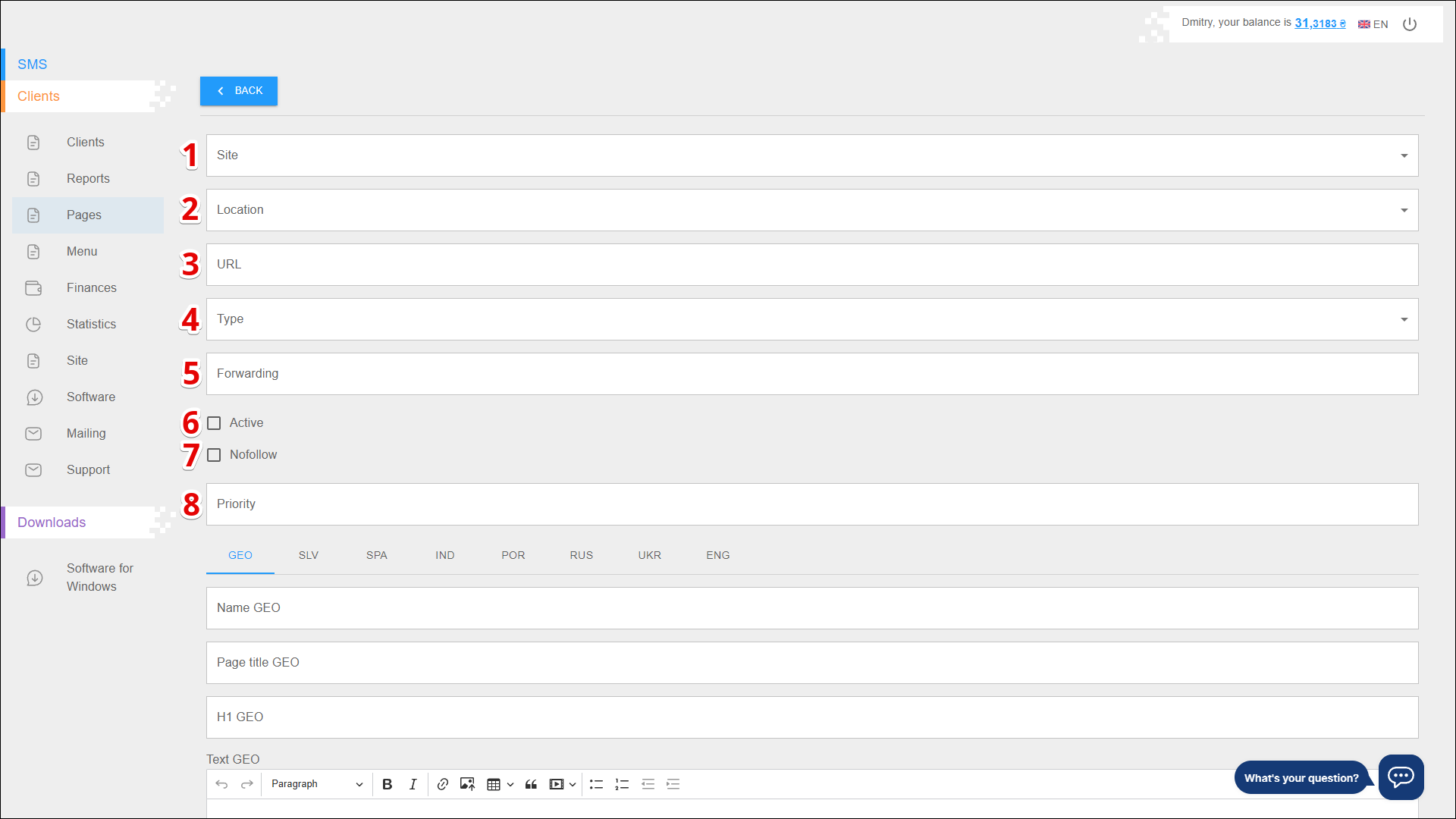
| № | Action |
|---|---|
| 9 | Select the language of the page: You can set the following parameters for multiple languages |
| 10 | Specify the name of the page |
| 11 | Specify the page title |
| 12 | Add a H1 of the page |
| 13 | Use the editor to enter the text to be displayed on the page |
| 14 | Indicate keywords separated by commas |
| 15 | Add a description of the page |
Press EXECUTE to save the page.
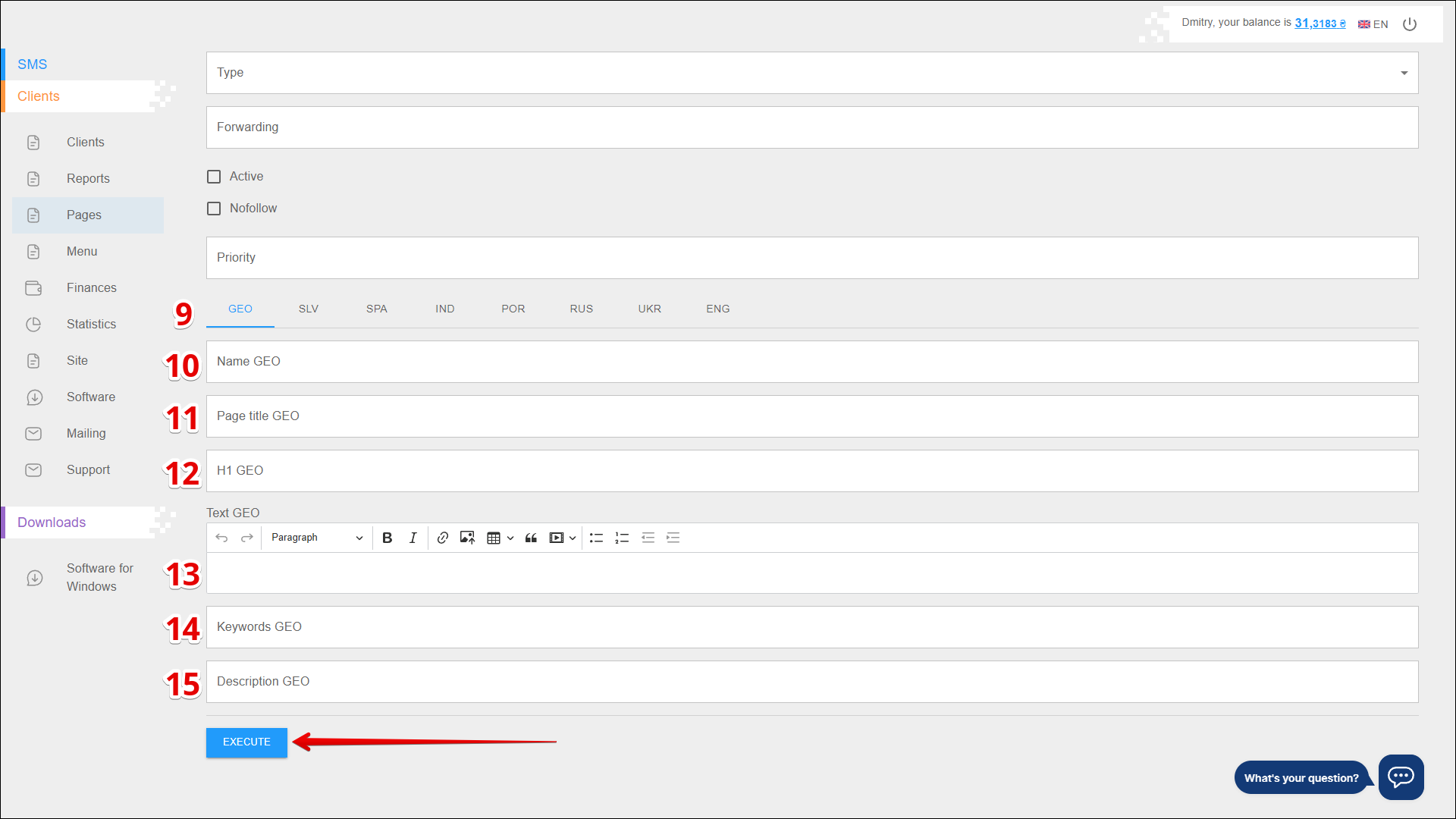
Structure of pages
Page structure editor allows you to reorder your site pages, create child pages, edit and delete existing pages.
To edit the pages of a particular site, first select the desired Site from the drop-down list. The page will refresh and the window below will display the current page structure of the site.
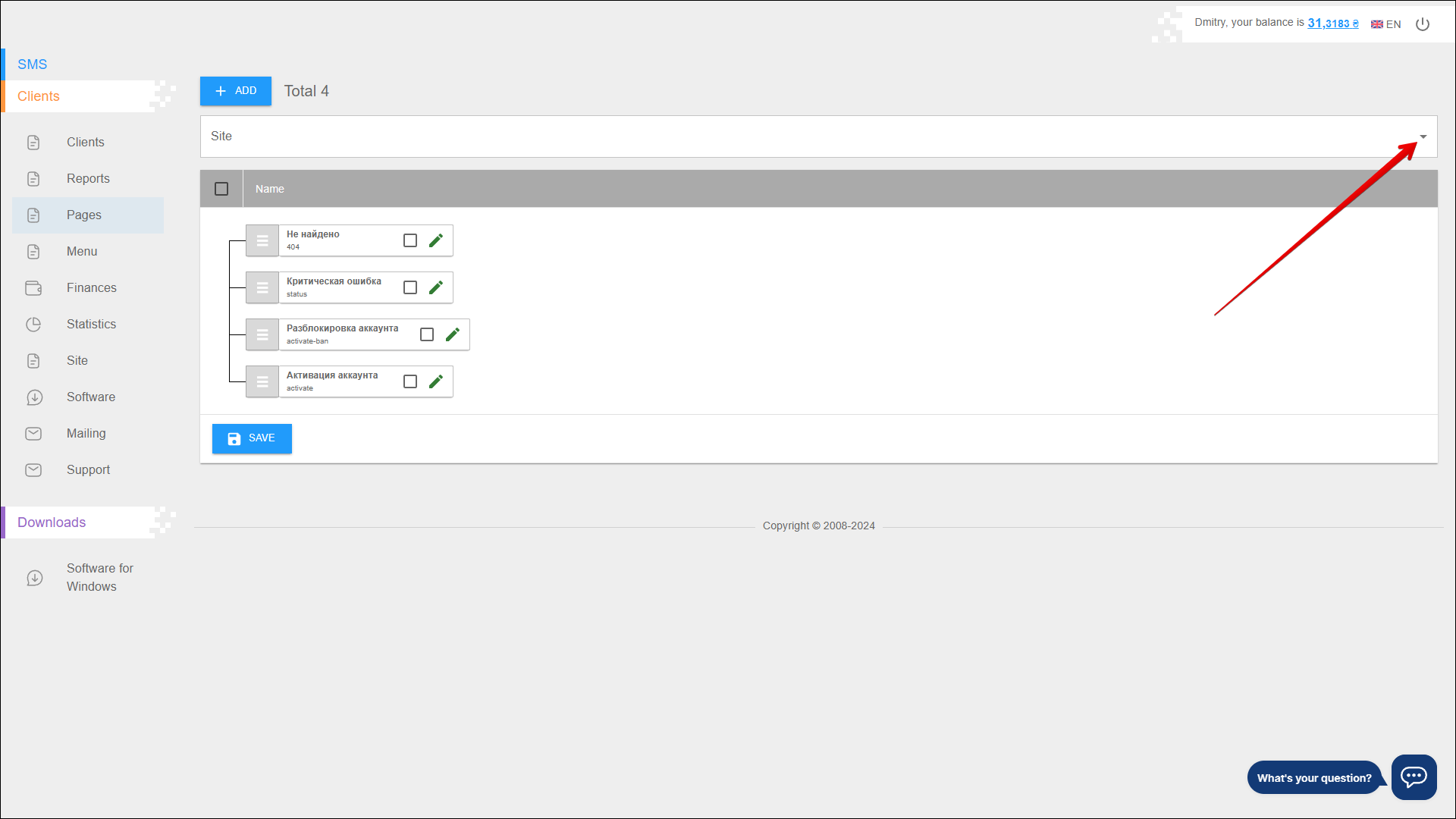
Changing page structure
To reorder the pages, follow the steps below:
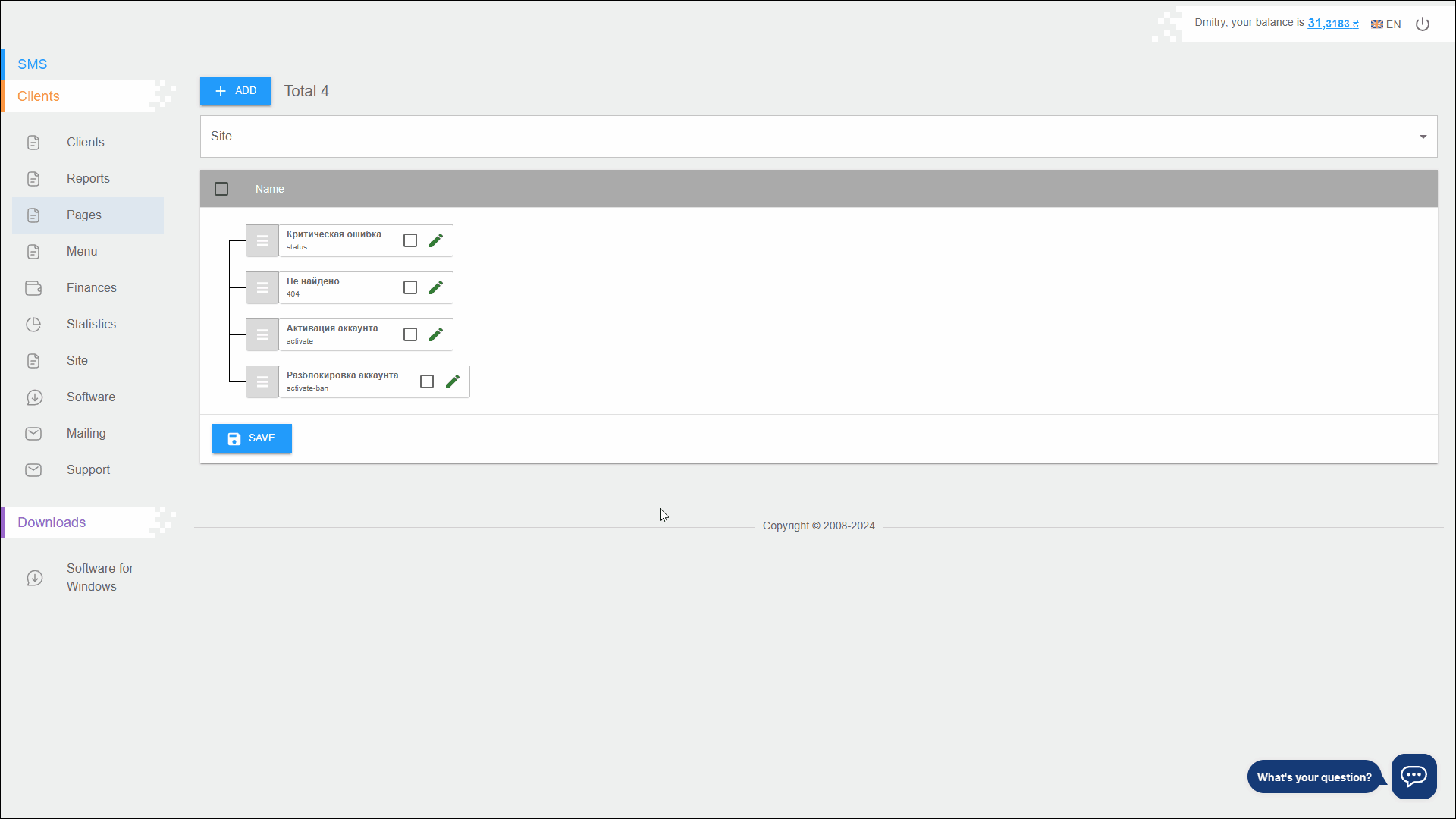
Press the SAVE button to save your changes.
Add child pages
The page structure editor allows you to modify child pages:
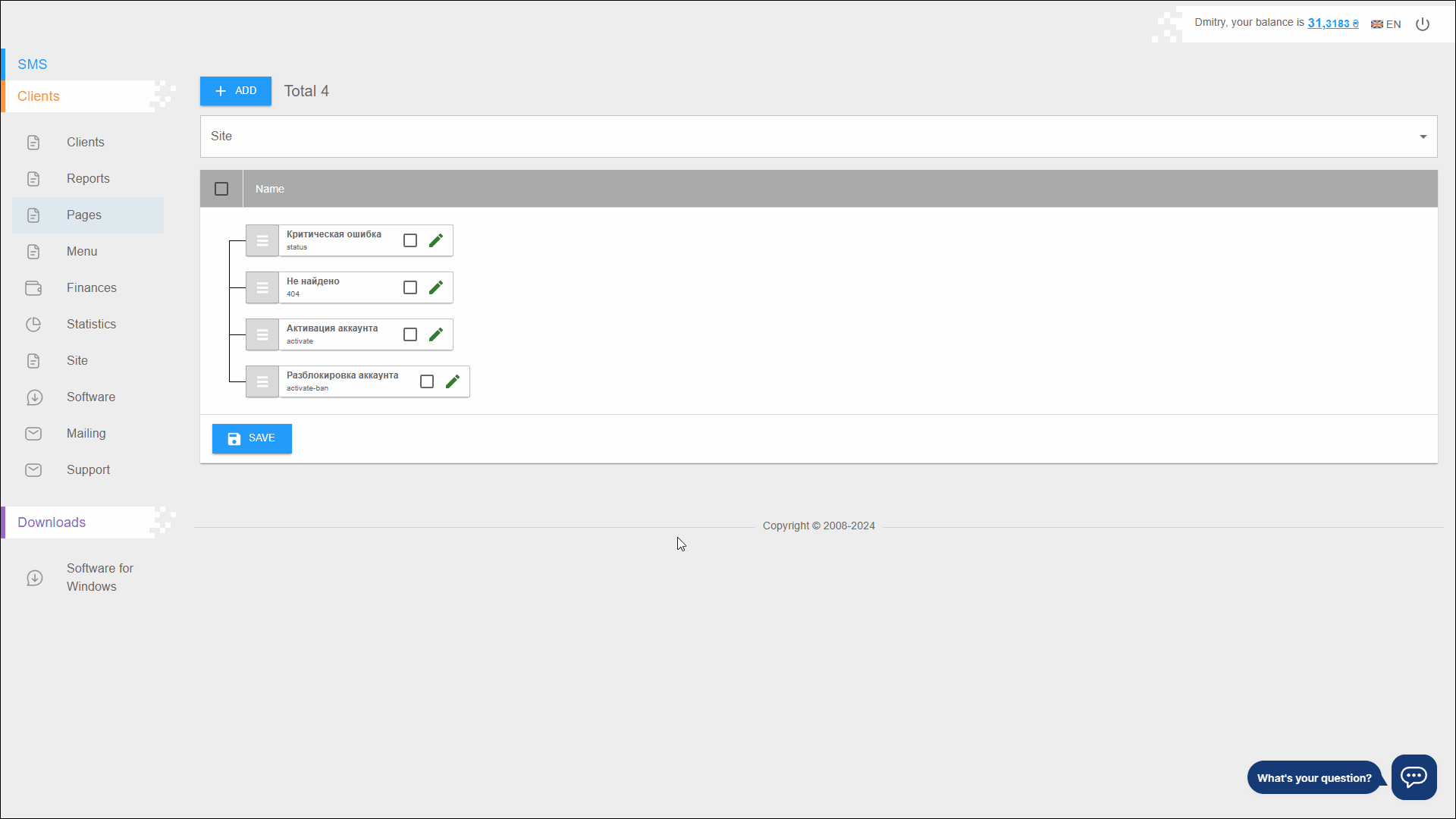
Press the SAVE button to save your changes.
Edit page
To edit a page, in the structure editor, on the block of the desired page, click on the Edit button icon. The Edit page will open, the actions are similar to [add page].(#add-page).
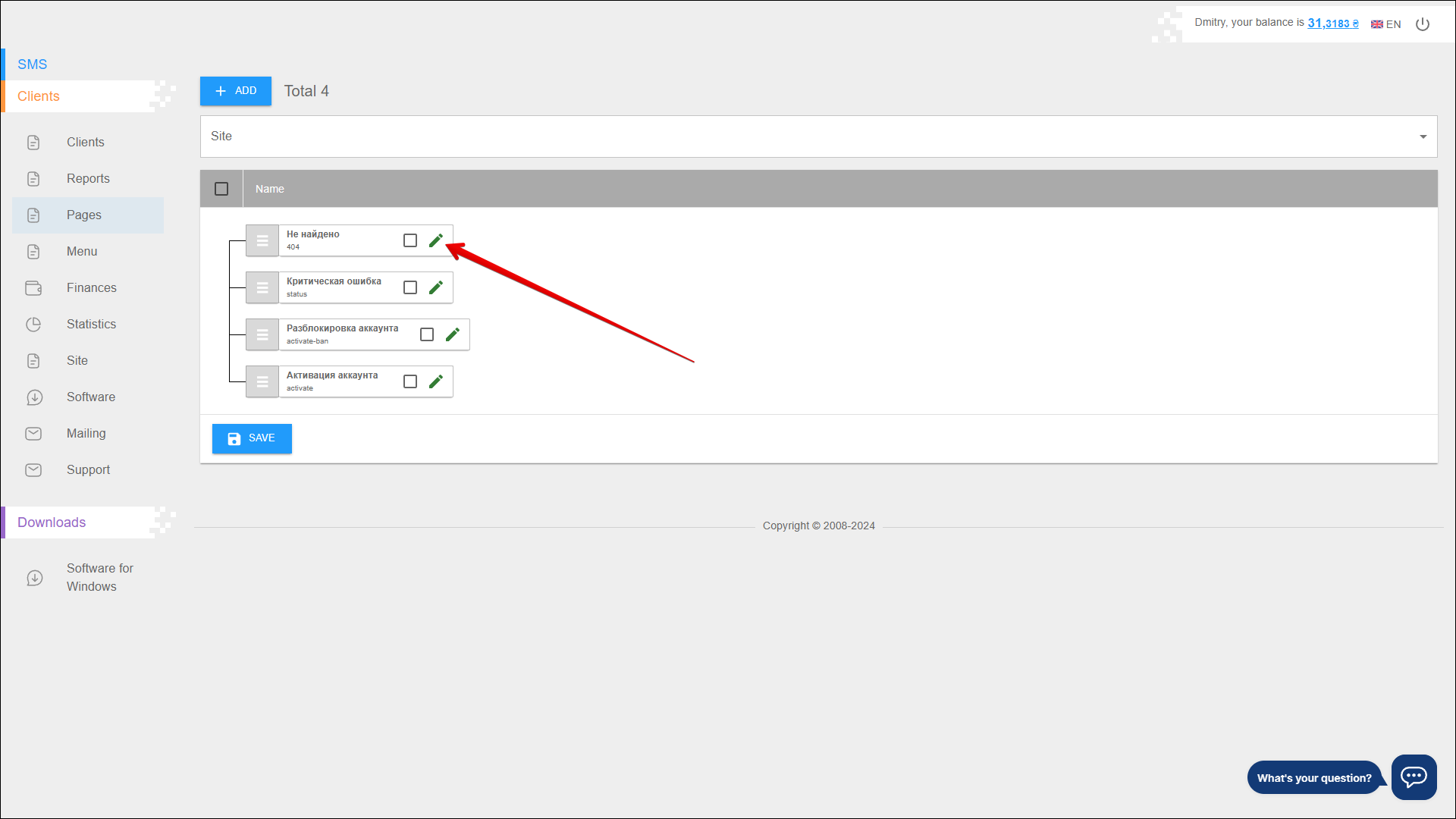
Delete page
To delete one or more pages, in the structure editor, on the block of desired pages, check the Checkbox and click the Delete button icon in the upper right corner of the page.