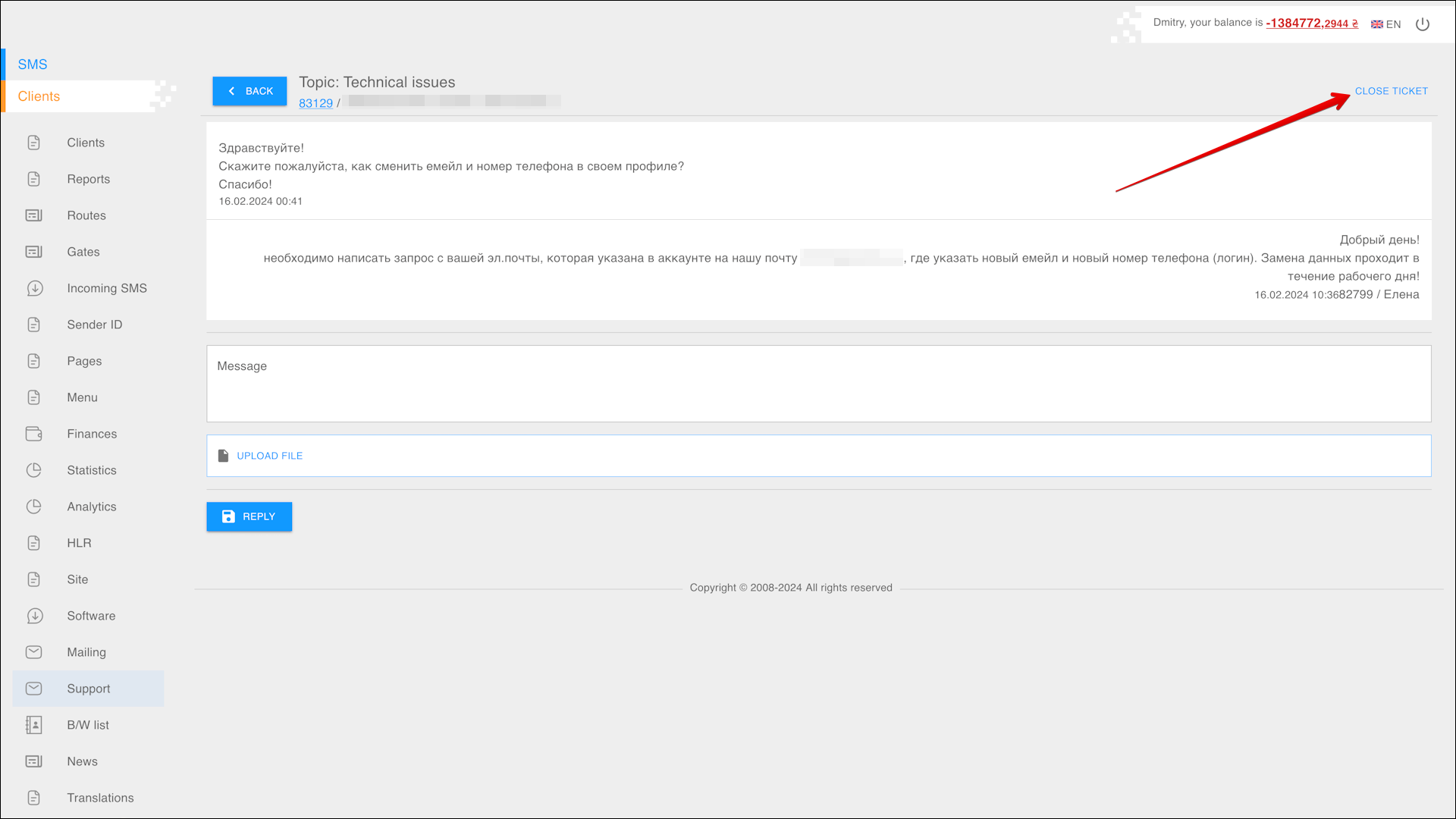Support
This section is used to view tickets with technical support questions from your clients.
To open this section, select Clients → Support in the side menu.
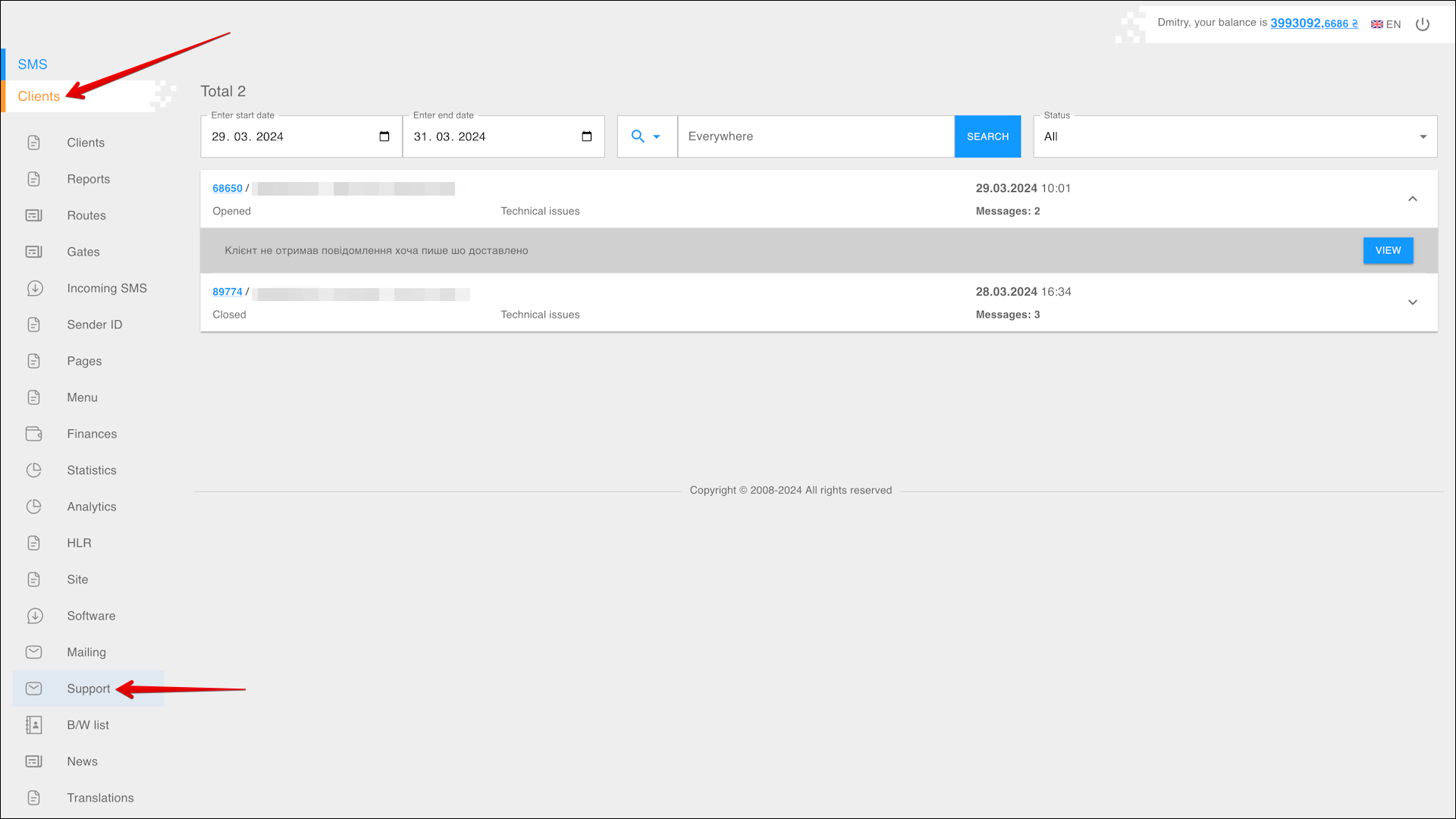
Period selection
To select the time period for which you want to display tickets, follow the steps below:
| № | Action |
|---|---|
| 1 | Enter the start date. You can enter the date manually or select it in the calendar, to do this, click the Calendar icon on the right side of the field |
| 2 | Enter the end date. You can enter the date manually or select it in the calendar, to do this, click the Calendar icon on the right side of the field |
After selecting a date, the page will be refreshed to display tickets for the specified period.
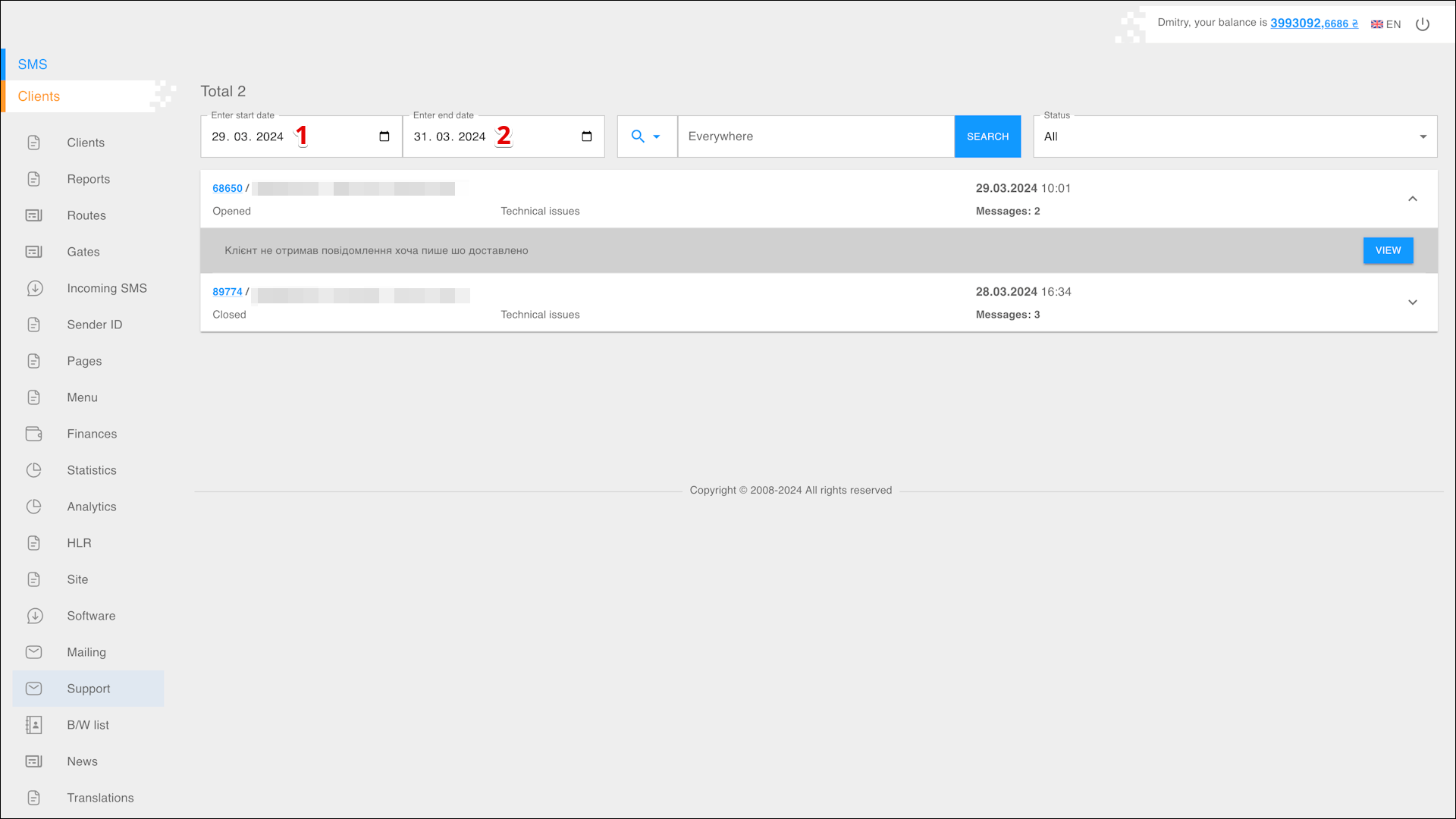
Search
You can also find specific tickets by User or Message. To search for tickets, follow the steps below:
| № | Action |
|---|---|
| 1 | Specify a search parameter: |
| 2 | Enter the parameter value to search for the tickets |
Next, click SEARCH, the page will be refreshed and tickets for the specified parameters will be displayed.
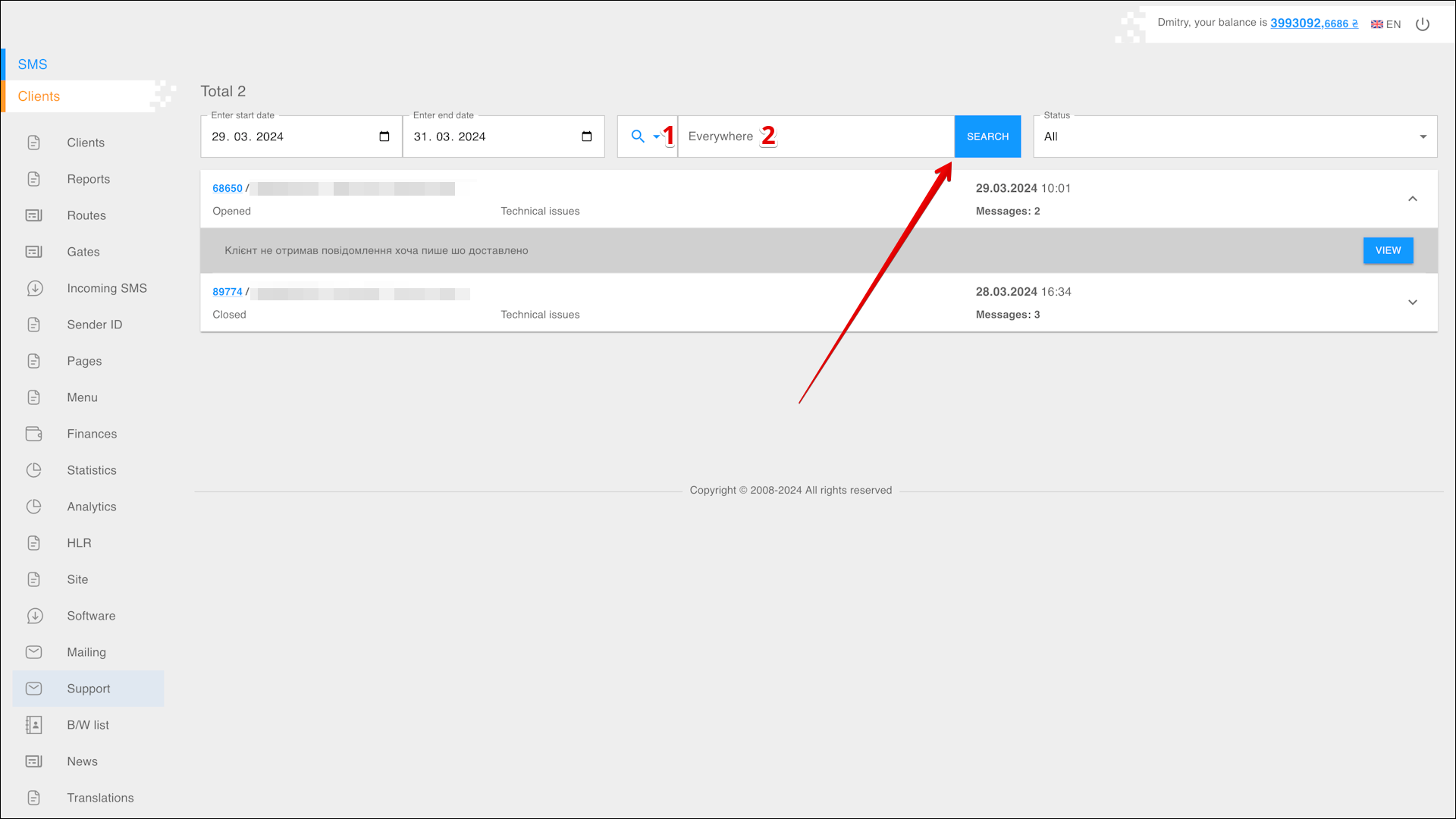
Filter
In the upper right part of the page, there is a filter that allows you to display only tickets with the required status in the table. The filter allows you to select the following statuses:
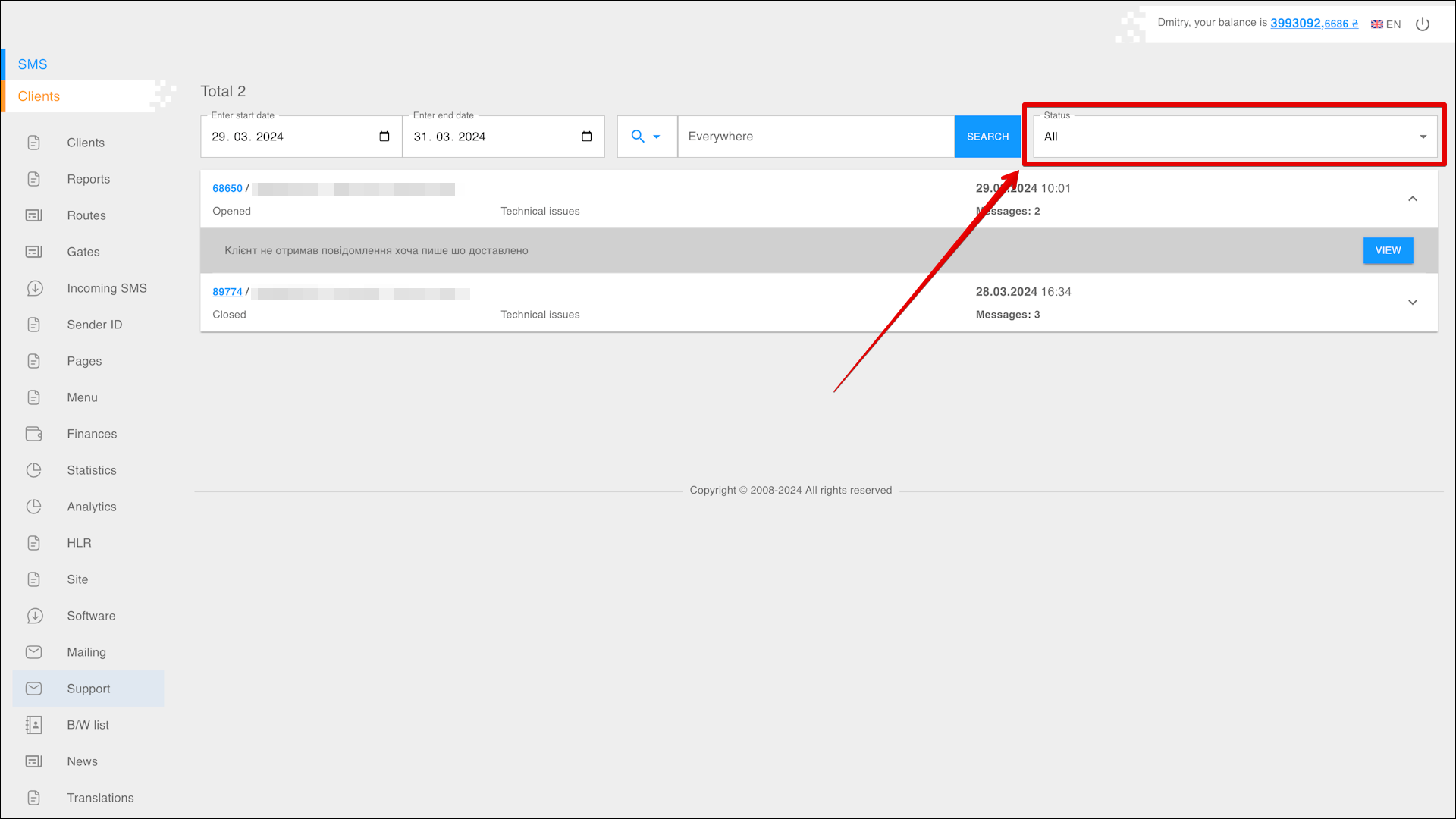
| № | Status |
|---|---|
| 1 | All |
| 2 | Pending |
| 3 | Opened |
| 4 | Closed |
List of tickets
All tickets with technical support questions from your customers are located in the table.
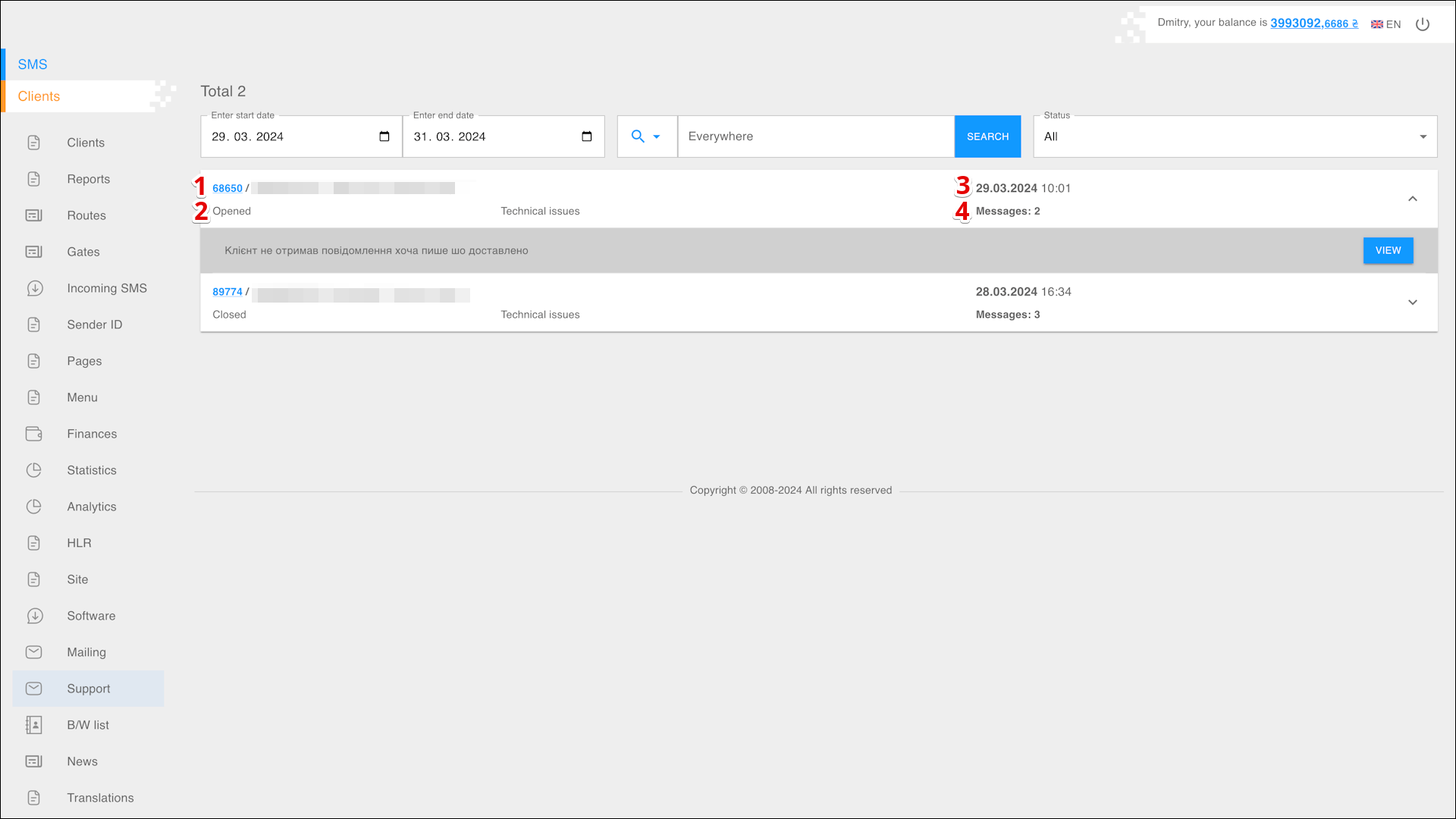
| № | Data |
|---|---|
| 1 | Ticket number, Client phone number, Client name and Sender ID |
| 2 | Ticket status |
| 3 | Date and time of ticket creation |
| 4 | Number of messages in the ticket |
Click on Ticket to view the text of the request.
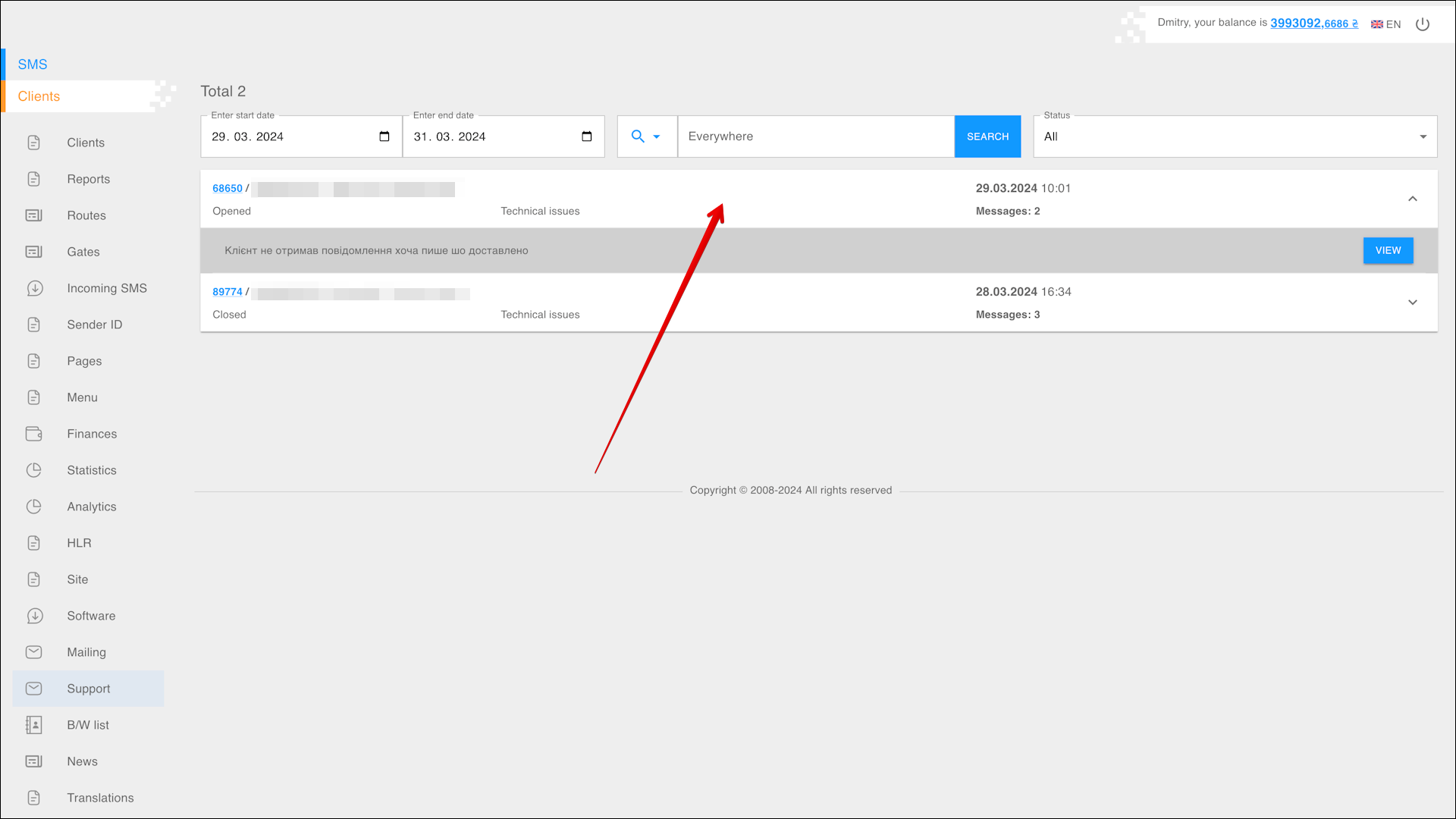
Viewing a ticket
To open the ticket page and reply to it, or to close it, click the REVIEW button.
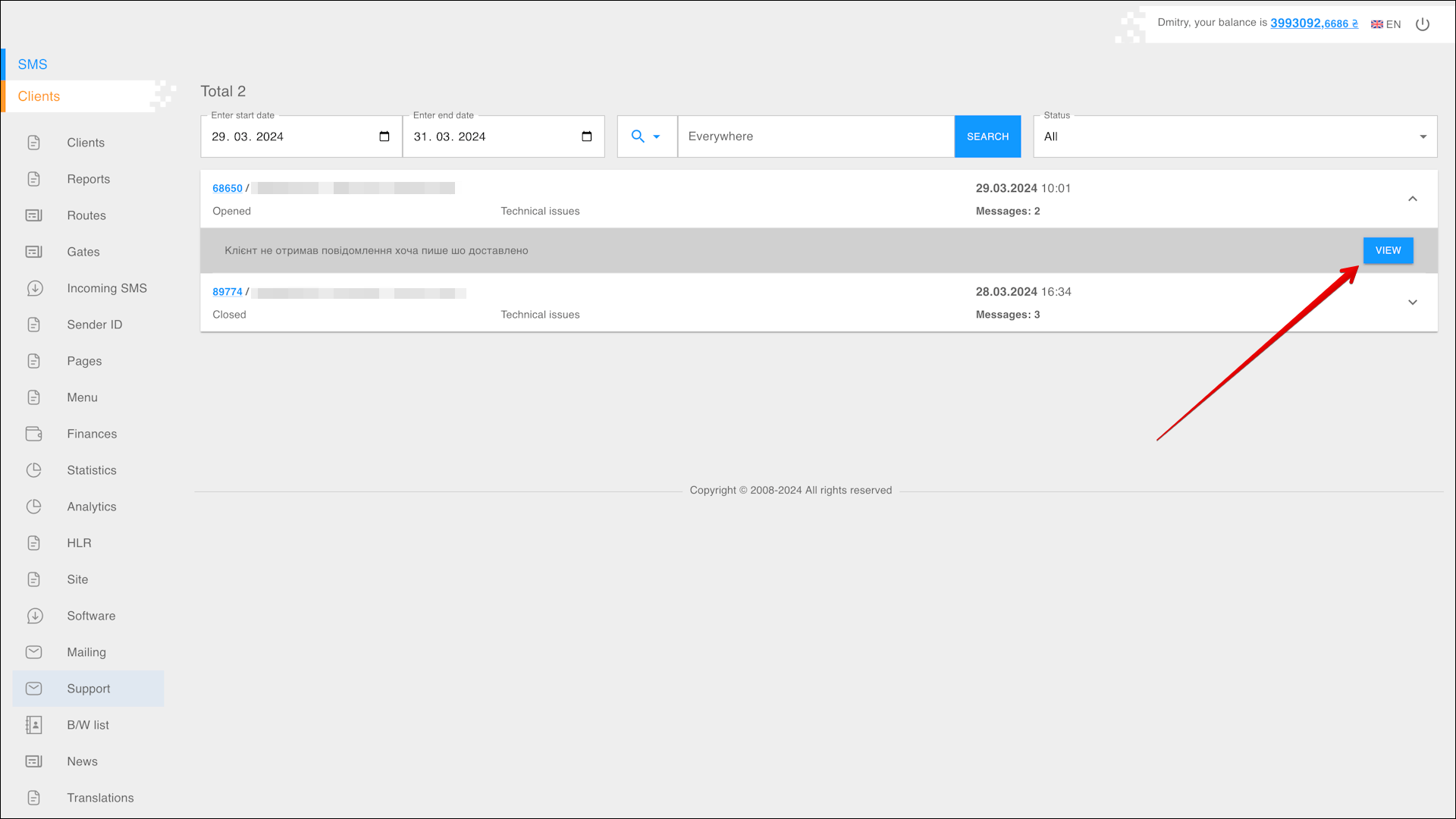
The ticket page opens, where you can answer the question or close the resolved ticket.
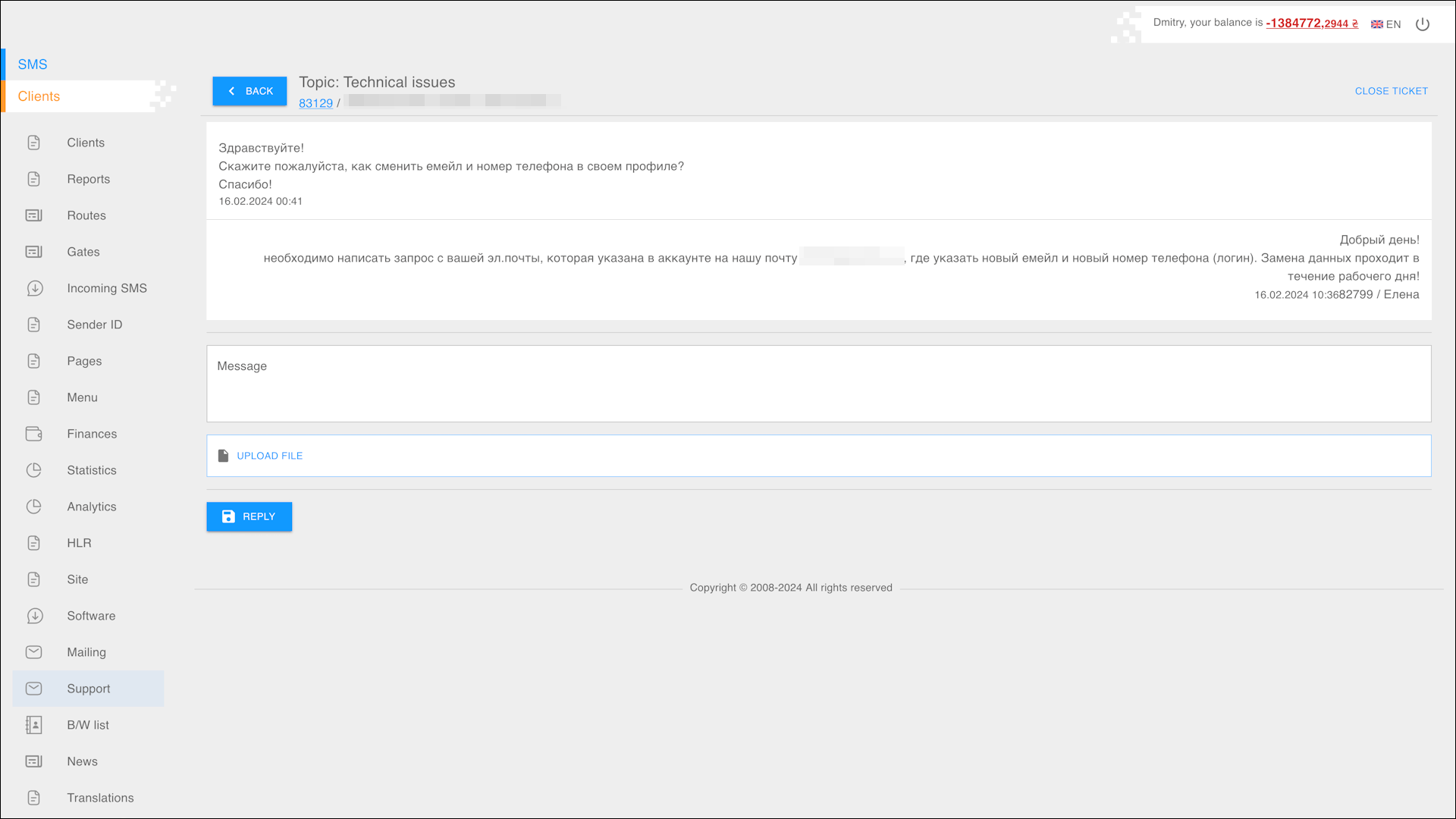
To reply to the client, enter the text of the message in the appropriate field and click the REPLY button.
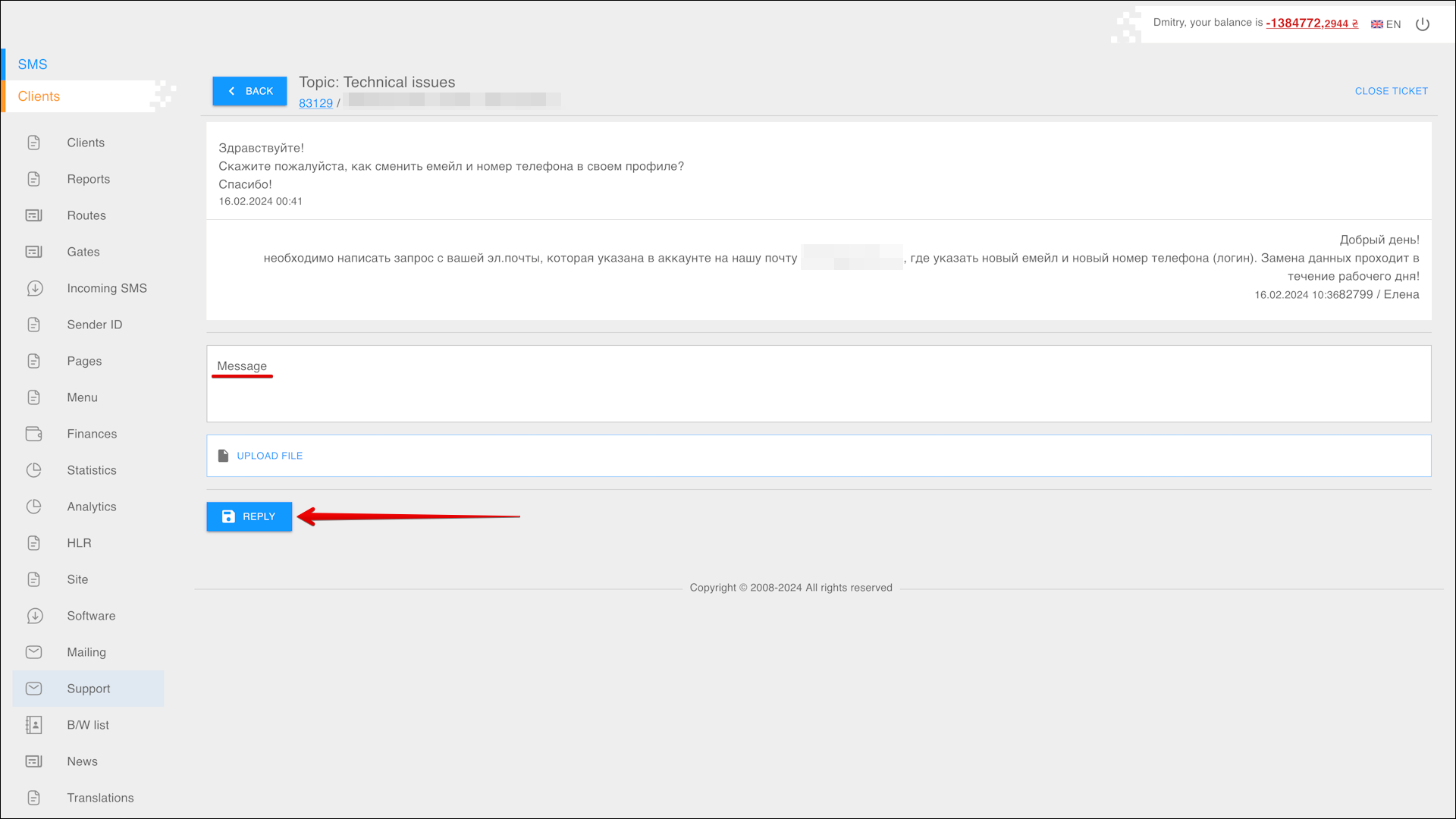
If necessary, you can attach a file to your message by clicking UPLOAD FILE and selecting a file from your device's directories.
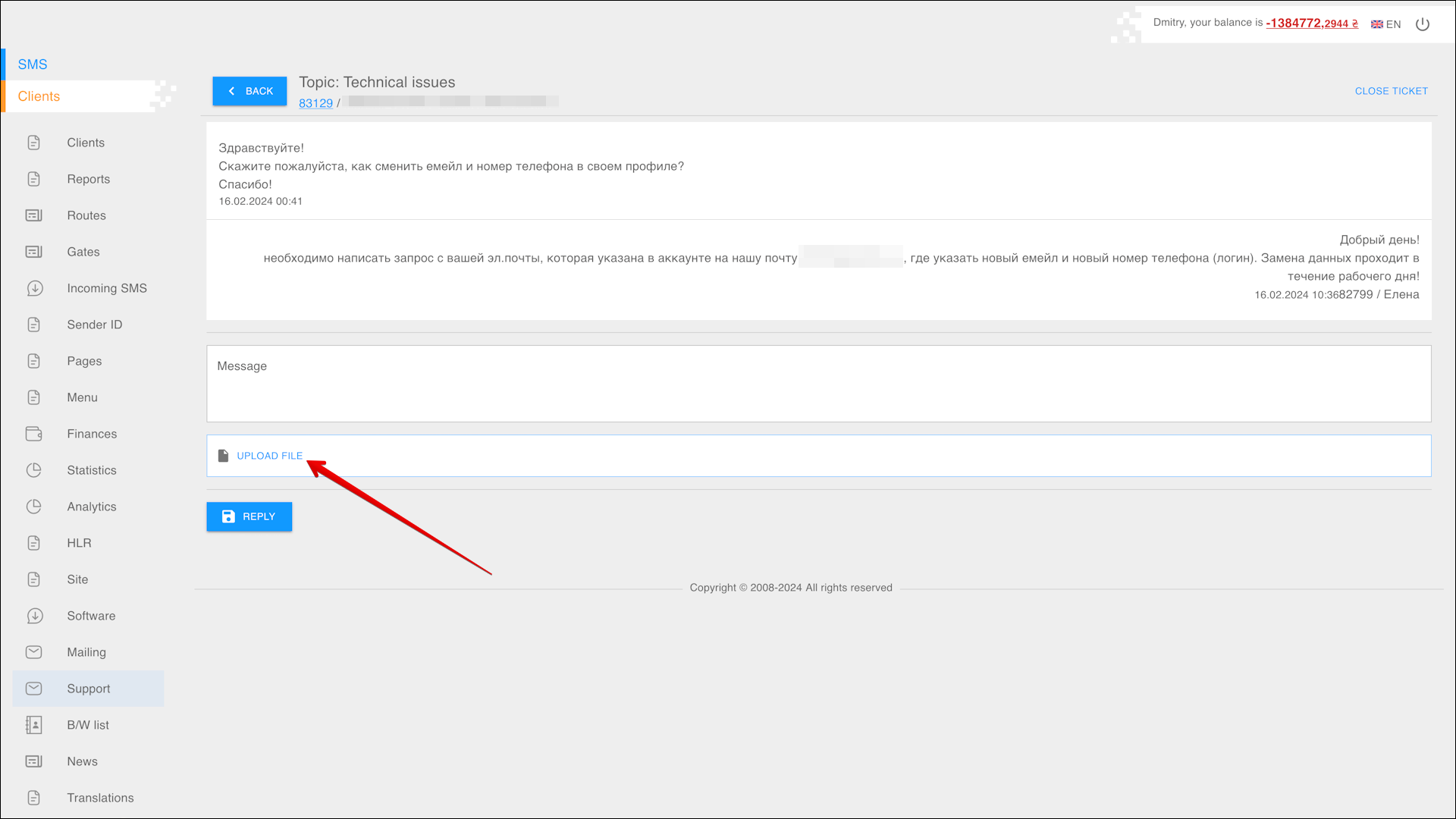
Closing a ticket
To close an already resolved ticket, click the CLOSE TICKET button in the upper right corner of the page.