Autopay
In this tab, you can set up an automatic sending of invoices for payment to clients when a specific balance level is reached. You can also view the history of automatic payments.
To open this tab, select SMS → Finance in the side menu and select AUTOPAY tab.
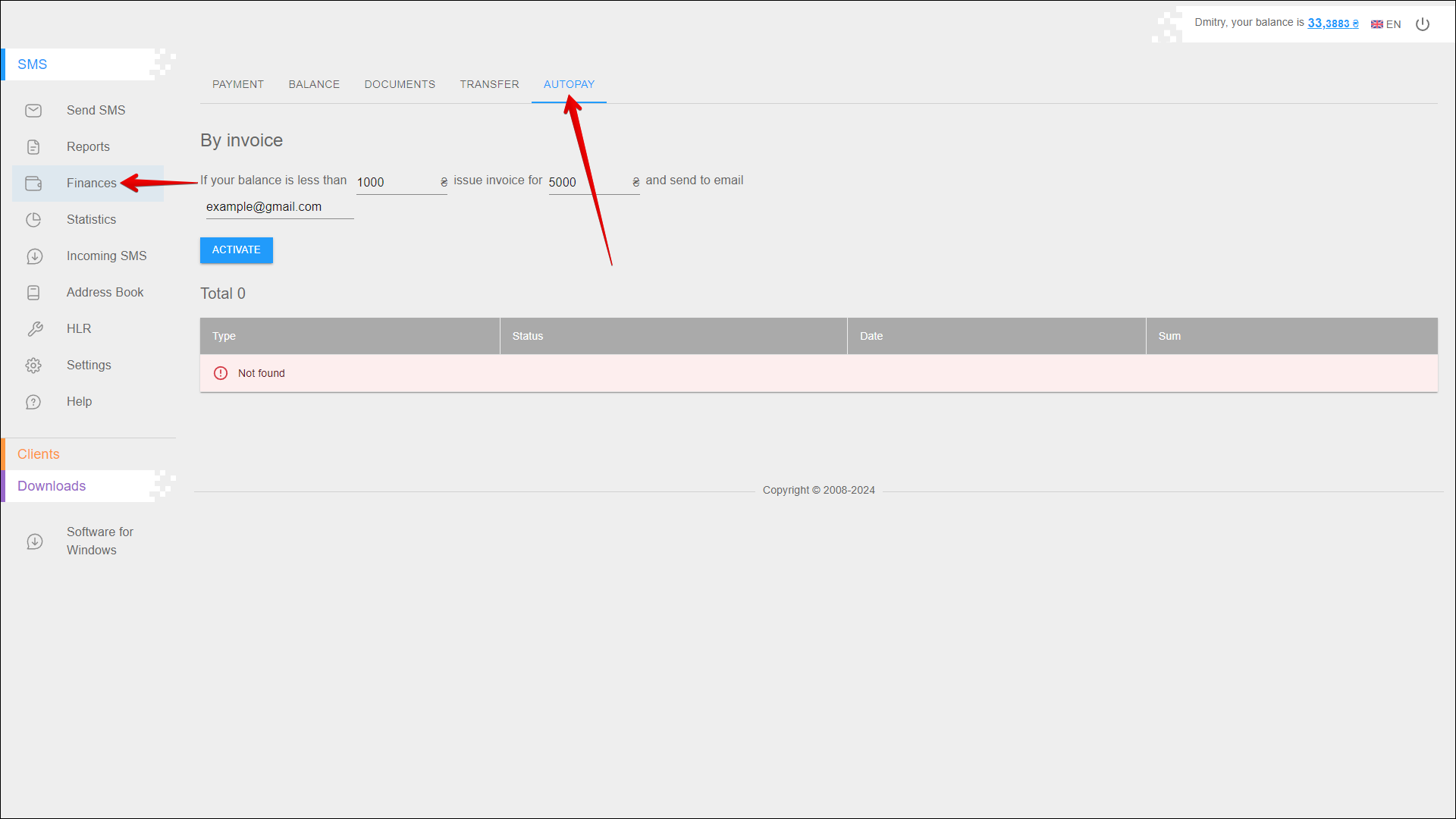
Activating auto-pay
To activate auto-pay, follow these actions:
| № | Action |
|---|---|
| 1 | Specify the minimum amount on the balance, upon reaching which the invoice should be sent |
| 2 | Enter amount of payment |
| 3 | Specify the email address of the client to which the invoice should be sent |
Click the ACTIVATE button.
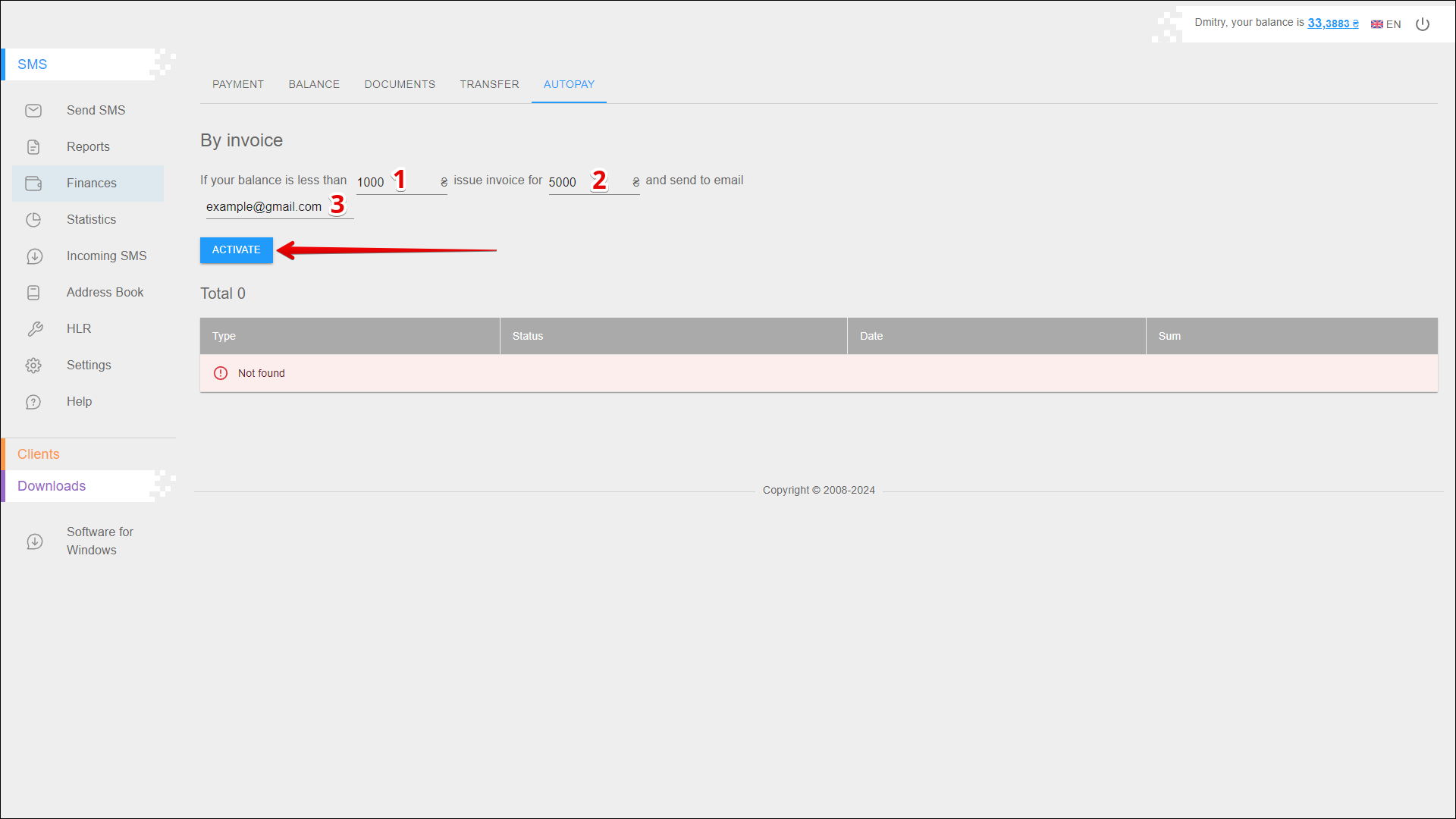
Deactivate auto-pay
To deactivate the auto-pay function, click the DEACTIVATE button.
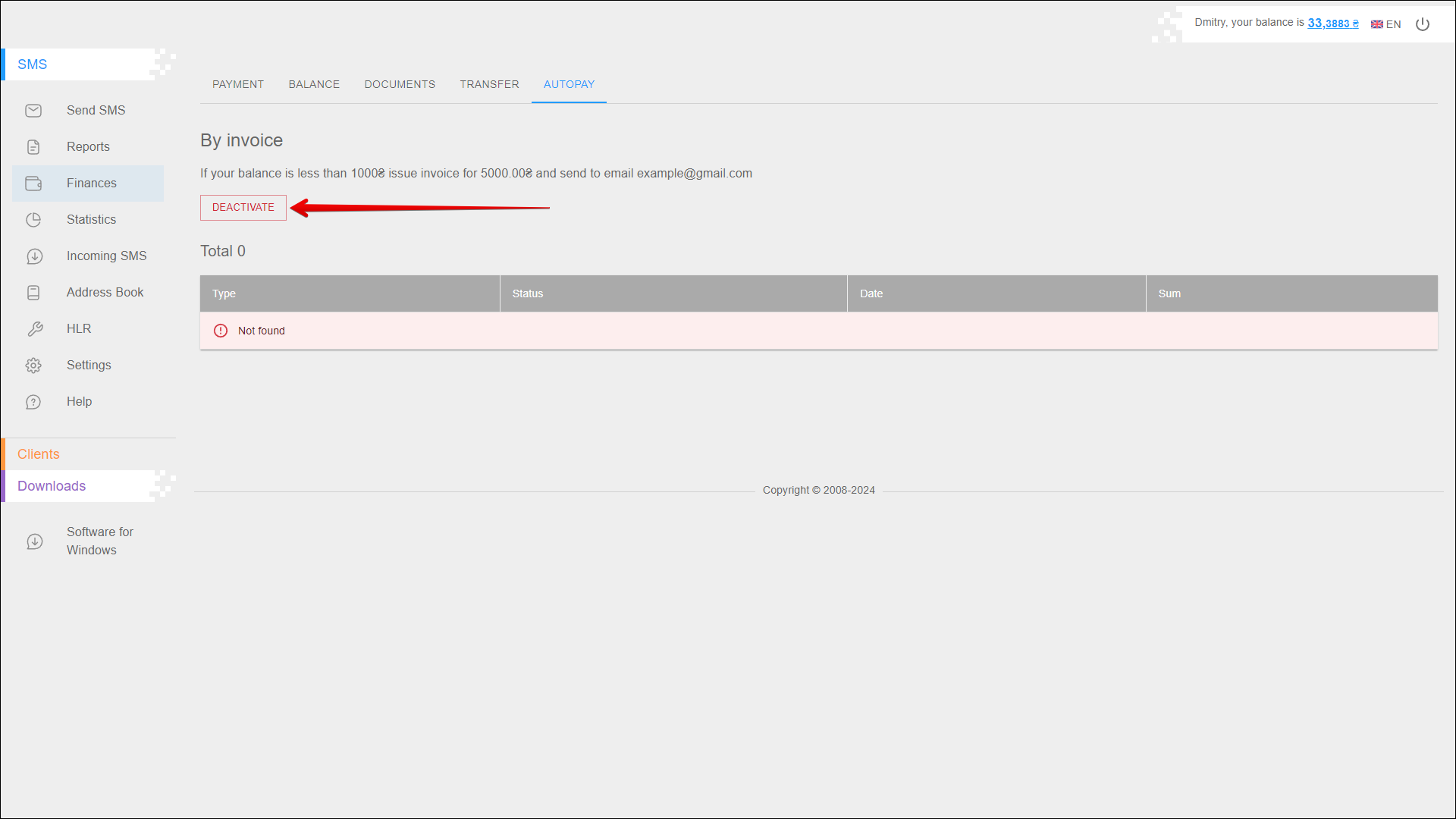
History of auto-pays
At the bottom of the page, you can find a table with the history of auto-pays. The data is presented in separate columns:
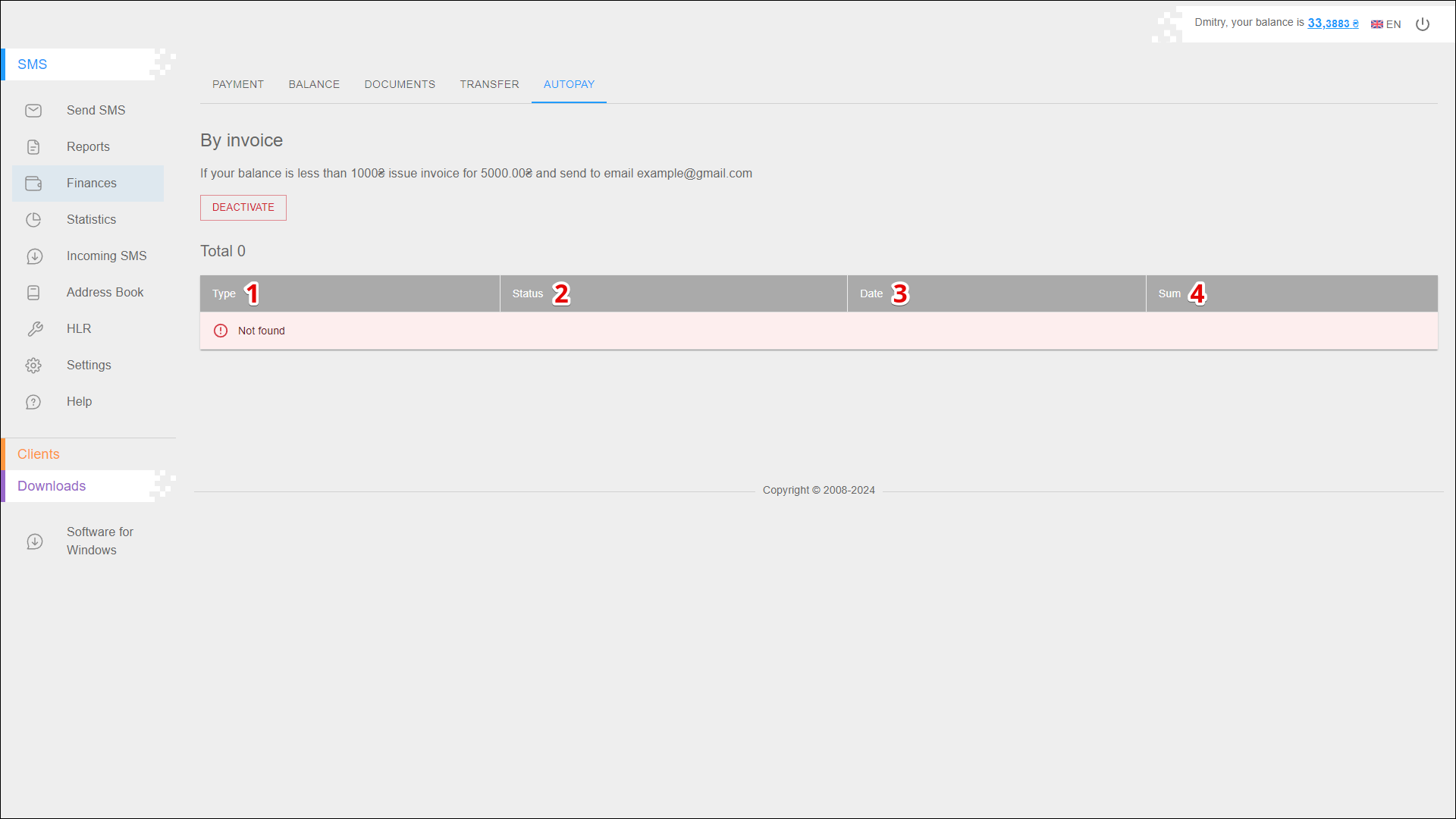
| № | Column | Description |
|---|---|---|
| 1 | Type | Payment type: |
| 2 | Status | The current status of the payment: |
| 3 | Date | Date of payment |
| 4 | Sum | Payment amount |